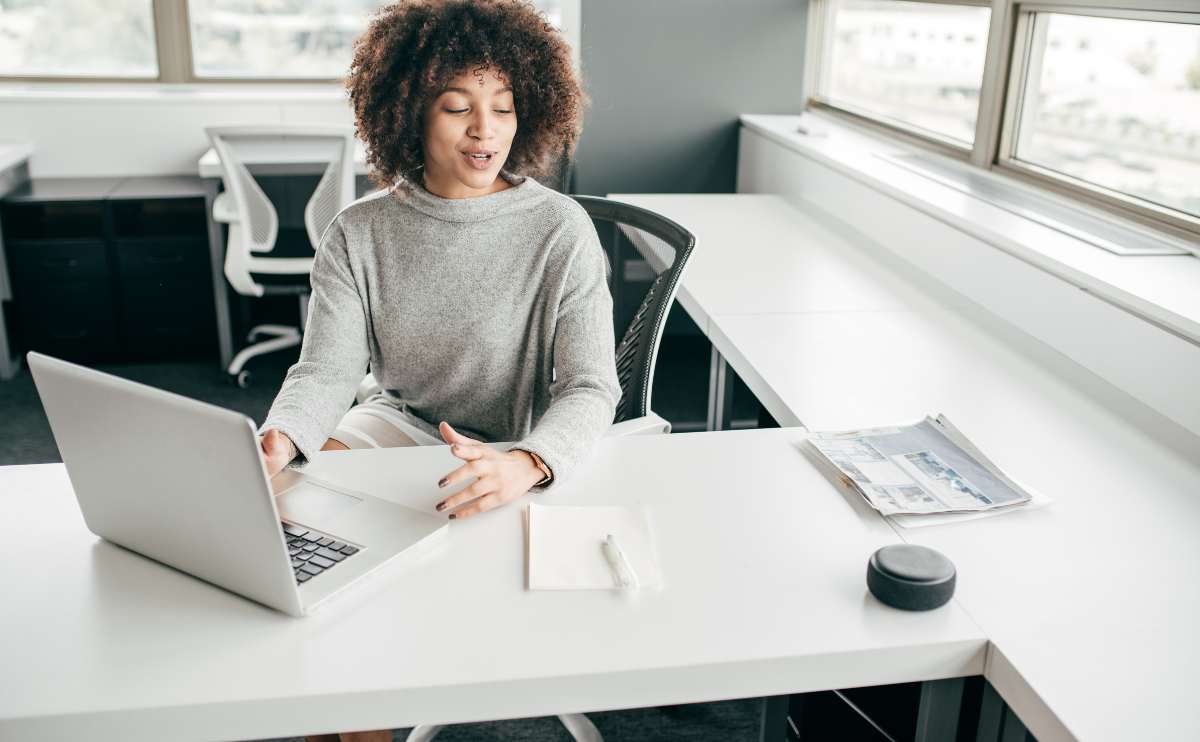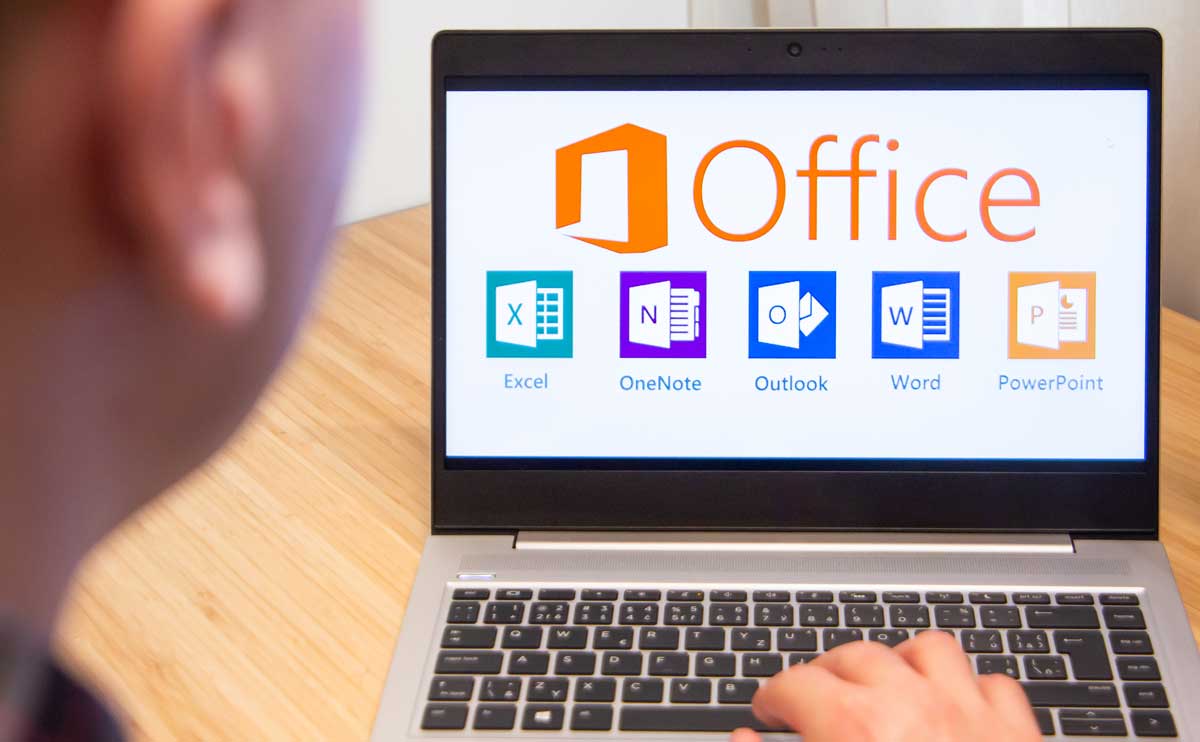When you purchase through links on our site, we may earn a commission. Here’s how it works.

Choosing the best productivity tool for your business can be overwhelming. Both Google Workspace (formerly G Suite) and Office 365 (by Microsoft) let you create documents, spreadsheets and presentations as well as collaborate on them with other members of your team. You can also perform a video conference and get your cloud storage through either.
So, which one should you choose? We’ve compared the two based on several different factors to pick a clear overall winner.
| Google Workspace | Office 365 | |
|---|---|---|
| Pricing | ||
| File Storage | ||
| Application | ||
| Video Calls | ||
| Overall Winner |
Visit Google Workspace | Visit Office 365
Pricing
The table below displays pricing for both companies as well as features included. In the end, Office 365 is less expensive for the higher tier plan, and it offers discounts for annual commitments.
The only reason you may opt for Google Workspace over Office 365 is if you prefer Google applications over Microsoft’s, or if you don’t need the higher-tier plan. Microsoft’s Office 365 wins this category by a hair.
| Google Workspace Basic | Google Workspace Business | Google Workspace Enterprise | Office 365 Business Essentials | Office 365 Business | Office 365 Business Premium | |
|---|---|---|---|---|---|---|
| Price Per User Per Month | $5 | $10 | $25 | $5 (annual commitment) $6 (monthly commitment) | $8.25 (annual commitment) $10 (monthly commitment) | $12.50 (annual commitment) $15 (monthly commitment) |
| Gmail/Email | ||||||
| Cloud Storage | 30GB | Unlimited Or 1TB/User (If < 5 Users) | Unlimited Or 1TB/User (If < 5 Users) | 1TB | 1TB | 1TB |
| Video & Voice Conferencing | ||||||
| Secure Team Messaging | ||||||
| Shared Calendars | ||||||
| Documents, Spreadsheets & Presentations | ||||||
| Web Versions Of Word, Excel, Outlook & Powerpoint | Word, Excel & Powerpoint | |||||
| Desktop Versions Of Office 2016 Applications | ||||||
| MS Outlook, Word, Excel, Powerpoint, OneNote, Access (PC Only) | ||||||
| OneDrive, Exchange, SharePoint, Skype for Business, Microsoft Teams | OneDrive Only | |||||
| Hub For Teamwork To Connect Your Teams w/ MS Teams | ||||||
| MS Connections, MS Listings & Outlook Customer Manager | ||||||
| MS Invoicing, MS Bookings, MS StaffHub, MileIQ & Business Center | ||||||
| MS Planner | ||||||
| Low-Code App Development Environment | ||||||
| Smart Search Across Google Workspace w/ Cloud Search | ||||||
| 24/7 Support (Phone, Email, Online) | ||||||
| Security & Admin Controls* | ||||||
| One License Covers Fully-Installed Office Apps On 5 Phones, 5 Tablets, & 5 PCs Or Macs Per User | 5 Phones & 5 Tablets Only | |||||
| Max Number Of Users | 300 | 300 | 300 | |||
| FastTrack Deployment Support w/ Purchase Of 50+ Seats At No Extra Cost | ||||||
| Licensed For Commercial Use |
*Google Workspace Business:
- Control the retention length for your email messages and on-the-record chats. Specify policies for your entire domain or based on organizational units, date ranges, and specific terms.
- Limit the geographical location of your covered Google Workspace data at rest. Ensure users have full feature functionality, even during data removal.
- eDiscovery for emails, chats and files. eDiscovery is the process of searching and retrieving information in electronic format. It is useful for legal matters and prevents data loss from employee turnover.
- Use Vault to track user activity. Robust audit trails let you see searches, message views, exports, and more.
Google Workspace Enterprise:
- Everything in Google Workspace Business.
- Get a single, comprehensive view into the security posture of your Google Workspace deployment with analytics and actionable insights.
- Prevent leakage of sensitive data, such as credit card numbers, via emails. Set up policy-based actions to notify the admin, add warnings to message headers, or block emails from being sent when sensitive content is detected.
- Prevent unauthorized sharing of files with sensitive data, such as credit card numbers, stored in Drive. Use over 50 detectors for sensitive content matching plus create custom rules to provide warnings or block sharing.
- S/MIME (Secure/Multipurpose Internet Mail Extensions) is a standard method for sending digitally signed and encrypted email messages. Add S/MIME signatures to outbound emails to make them more secure.
- Meet complex email compliance requirements by integrating Gmail with a compliant third-party archiving tool of your choice.
- Admins can require a security key to log in to Google Workspace, preventing other less secure methods of access.
- Seamlessly access Gmail logs in BigQuery to run sophisticated, high-performing custom queries, analyze your data, and build custom dashboards.
Pricing Winner: Office 365
File Storage
Google Workspace’s Basic plan includes 30GB of file storage, which provides for emails but does not include files created with Google applications. As you move up to the Business and Enterprise plans, you get unlimited storage or 1TB per user if you have fewer than 5 users.
All of Office 365’s plans include 1TB of OneDrive storage. If you plan on using basic documents and spreadsheets, 1TB will be enough storage for most small to medium-sized teams. However, if you plan on working with images, videos, audio files, etc., that 1TB can get used up pretty quickly. This is why Google’s Google Workspace is the winner here, but only if you have more than 5 members on your team.
File Storage Winner: Google Workspace
Application
Office 365 offers desktop and cloud-based applications. You can work offline, without an internet connection, by installing Word, Excel, Powerpoint, Outlook, etc. on your desktop.
The slight downside is that Microsoft Office desktop apps are installed locally, so someone from your team will need to know what they’re doing. If you have an IT person — perfect. If not, this may be an added cost to your organization.
Google Workspace stores everything online, so you cannot work on a desktop version of your document. Its apps are also more simple than its Office equivalent. For example, there are more features and options for Excel, Word and Powerpoint than there are for Google Sheets, Google Docs and Google Slides.
If you really want your team to collaborate on files, it may be more manageable with Google Workspace since the only option is to work on them online. Although you can work on documents in the cloud with Office 365, users may be more likely to work on projects saved locally. However, if you express your desires to your team, we’re sure you can find a solution here, which is why this isn’t a factor in choosing our winner for this category.
Below are the applications used for various tasks (the equivalent of the Google and Microsoft versions).
| Google Workspace | Office 365 | |
|---|---|---|
| Documents | Google Docs | Word |
| Spreadsheets | Google Sheets | Excel |
| Presentations | Google Slides | Powerpoint |
| Gmail | Outlook Online | |
| Note-Taking | Google Keep | One Note Online |
| Document Management | Google Docs | Sharepoint |
| Video/Voice Conferencing | Google Hangouts | Skype For Web |
| Chat, Meetings, Notes & Attachments | Google Keep (Notes) Google Hangouts (Chat) | Microsoft Teams |
| Social Network For Business | N/A | Yammer |
We’ve chosen Office 365 as the winner for this category due to its online and offline work, as well as its feature-rich applications.
Application Winner: Office 365
Video Calls
This is something the We Rock Your Web team has gone back and forth on. We’ve used both Hangouts and Skype, and in our experience, Hangouts works better. However, it’s not flawless either.
Our team is small, so Hangouts offers what we need for our video conferencing. Hangouts only allow 25 participants for the Basic and Business plans or 50 for the Enterprise plan. Skype allows up to 250 participants.
Our experience with Skype is that it can have a poor connection at times, making it difficult to hear others. The video can also freeze for an entire call. In the end, Skype has been more frustrating for our team to use than Hangouts.
However, with Hangouts, we sometimes experience video lagging, difficulty entering team calls or audio echoes. In the end, these cons are less severe than Skype’s, so we opt for Hangouts over Skype. Unfortunately, we’re not alone in our experience with this and have read online that many others have similar issues.
If you are looking to host a webinar, if you are expecting more than 24 guests, you should probably opt for Skype as part of the Office 365 suite.
In the end, we’d recommend Hangouts for anyone conducting calls with fewer than 25 people. However, if you need the option for more participants, Skype is the clear pick, but you may have performance issues.
Video Winner: Google Workspace & Office 365 (Tie)
Frequently Asked Questions
Here’s questions we’ve received from our readers regarding these two products. Don’t see yours? Ask us in the comments!
How Can I Do Conditional Formatting In Google Docs?
Question: I wanted to make some cells on a Google Spreadsheet automatically have formatting appear red or green depending on if they are a positive or negative and wondering if there is an easy way to do that so I am not manually updating the cells for my reports each month. Any tips/tricks to do easily?
Answer:
Conditional formatting in Google Docs allows you to automatically apply specific formatting to cells or text based on certain conditions. To do this:
- Select the cells you want to format.
- Click on “Format” at the top of the page.
- Select “Conditional formatting”.
- Choose a rule or create a custom formula.
- Set the formatting style you want to apply when the conditions are met.
You can format cells based on cell values, text, or dates, and you can apply different styles to different conditions.
Overall Winner
By tallying up the winner counts, you’ll notice Microsoft’s Office 365 is the winner in this comparison. The only area it lacks in is file storage, but if 1TB is sufficient for your team, we recommend going with Office 365. Its applications have more features at a lower price. However, if you have a smaller team with less data-intense needs, you may opt for the free Google Drive options.
Overall Winner: Office 365
If you need other productivity tools to help keep your team organized and communicating efficiently, check out this project management comparison.
Are you a Google or Microsoft Office fan? Let us know in the comments!
Tagged With: Comparison