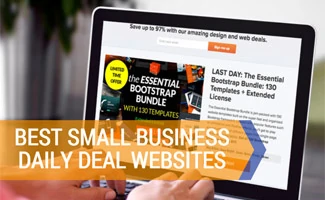When you purchase through links on our site, we may earn a commission. Here’s how it works.

The first thing you’ll want to do is follow the below checklist to ensure that Drupal is ready for phpBB integration:
- Under administer -> settings -> general settings -> “clean url’s” make sure clean URL’s are enabled.
- Make sure your /files directory is accessible by chmod’ing its permissions to 777.
- Make sure you have the “profile” and “private message” (to take over phpBB’s private messaging functionality) modules installed.
- Make sure you have avatars enabled: admin -> settings -> user -> pictures -> “enable”
- Drupal user 2 (accessible via /user/2) will be the super administrator of your phpBB forum, and they will need to have the same name in phpBB as they do in Drupal, so if at this time you need to change the name of user 2 do so (and remember the name for the phpBB installation below).
Obtaining and installing phpBB
Next you’ll want to download phpBB from the phpBB site and follow the steps below:
- Extract and upload the main forum directory (named “phpBB2” by default – you may change this to any name you wish, in this example we name it “forum”) into your root Drupal directory.
- note: If you also have Drupal’s native forum module installed don’t name your phpBB installation “forum,” as it will conflict.
- Within this directory, make the config.php configuration file write-able by chmod’ing it to 666.
- Browse to /<phpbb forum name>/install/install.php to begin phpBB installation.
phpBB Installation Steps
- Under “basic configuration,” make sure the database type (ie. “MySQL 4.x/5.x”) matches your Drupal database type.
- Under “database configuration,” you’ll want to use the same database, username, and password that your Drupal database uses.
- Leave the prefix for database tables as is (“phpbb_” by default).
- Under “admin configuration,” enter an admin email address (usually the same as your Drupal admin)
- Important – if you are using .htaccess to specify a “www” vs. “non-www” redirect, that you enter the correct version here (otherwise you’ll get redirect problems after installing)
- Enter the name and password of Drupal user 2 (/user/2) as your “Administrator Username” and “Administrator Password.”
- Press “Start Install”
- If you see errors post below and we’ll help you out.
- If installation was successful pat yourself on the back and proceed to delete your “install” and “contrib” directories before continuing.
Configure phpBB for integration with Drupal
Log into your phpBB administration panel, click “configuration” (under “general admin”), and change the following settings (leaving everything else as is):
- Note: If you have trouble logging in, access your phpBB forum installation directly by typing your forum name with a trailing slash (ie. example.com/forum/).
- Feel free to update “site name” and “site description” to reflect your site (optional).
- Enable account activation – change to “admin”
- Private messaging – set to “disabled” (we will be using Drupal’s built-in PM module instead)
- Enable avatar uploading – change to “yes”
- Avatar storage path – change to “../”
- And finally – specify your email signature (optional).
- Click “submit” to save changes.
Installing and configuring Drupal’s “phpbb” module
Next you’ll want to download and install Drupal’s phpbb module. Once installed:
- Browse to admin -> settings -> phpbb and adjust “location” and “absolute path” of phpbb to reflect your phpBB’s installation directory.
- Browse to admin -> access control and grant access to “administer phpbb” for the admin role of user 2 (and whomever else you assign as administrator for the forum).
- Copy the file “phpbb.htaccess” from the phpbb module directory to your phpBB forums’ root directory and rename it to “.htaccess”.
Good to go!
At this point everything should be working. You can test the setup by logging out of your forum as well as your Drupal site; logging back into Drupal as user 2 and then accessing the forum. You should automatically be logged in as forum super administrator and see a link allowing you to access phpBB’s administration panel.
Assigning Multiple Administrators (Optional)
At this point you can log in as user/2, go into your phpBB administration panel, and from there click on “Go to Administration Panel,” and take the following steps to create an “Administrator” group:
- Click on “Management” under “Group Admin” at left
- Click “create new group”, give the group name “Administrators,” type the name of user/2 as moderator (since the super admin should moderate admins), and mark the group as “hidden.” Click “submit.”
- Browse to “Permissions” under “User Admin,” type the name of a user you’d like to promote to administrator, and click “Look up user.”
- On the next screen select “Administrator” from the “User Level” drop-down box at top left, and click “Submit.”
- Voila – that user is now an admin, and upon logging in to Drupal and accessing your phpBB forum will see the “go to Administration Panel” link at bottom.
Troubleshooting
If you’re having troubles, please post below.
Tagged With: Drupal