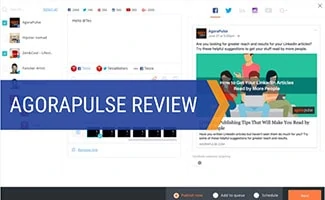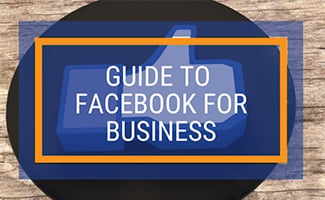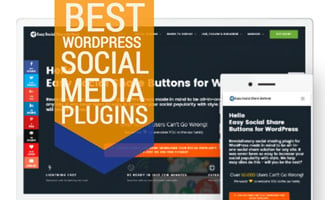When you purchase through links on our site, we may earn a commission. Here’s how it works.

Did you create a Facebook Page for one business and need to merge it with another one? Perhaps one of your business locations closes, and you want to transfer those fans over to your primary business page. Luckily, you can merge two or more Facebook pages with one another. Here, you will find written step-by-step instructions and a video tutorial (see below) on how to merge Facebook Pages.
If you have access to two Facebook, you may be able to merge them if they meet the following criteria:
- They’re both in the same Business Manager account
- If they are physical locations, they have the same address
- The page names are the same, and they represent the same thing
- They are not global pages
- They are both verified
6 Steps To Merge Your Facebook Pages
Before you begin, you should know that the likes will carry over to the new page. However, the username, posts, photos, reviews, and ratings will be removed from Facebook.
Here are the steps to merge the pages:
- Log into Facebook, switch to your page by clicking your profile at the top right and click “see all profiles,” then select the page you want to remove and merge into another page.
- Click on “Settings & Privacy” and then click on “Settings” on the dropdown menu under the page’s profile icon at the top right.
- In the left-hand column, click on “New Pages Experience” and then “Merge Pages.”
- On the Merge Pages section, click on the “Start request” button and then “Next” on the pop-up window.
- It will then ask you which page you want to merge with and ask you to confirm which page will merge with which.
- Review the information to make sure everything is correct, then click “Request Merge.”
Keep in mind that Facebook may not allow you to merge certain types of pages. If you are unable to merge pages, then you may not be eligible.
If your pages are on Business Manager, you can go to business.facebook.com/pages/merge request to merge duplicate pages. You’ll select the source page and the destination page if you are the admin of both pages and meet the similar criteria above. See the screenshot below of what that page looks like.

How To Merge Your Facebook Pages (Video)
Here’s a quick video showing you the steps above in real-time.
Troubleshooting
For those of you still having trouble, here are the steps that you should take to merge Facebook pages. Facebook is not always 100% working, and there are sometimes kinks, but if you follow these few steps, you should be able to merge your pages in no time! If you cannot merge the pages or have any problems with the merge process, you can try contacting Facebook for assistance.
More Resources For Using Facebook For Your Business
Once you’ve merged, make sure your Facebook URL is customized too.
Were you able to merge your Facebook pages? Let us know in the comments!
Tagged With: Facebook