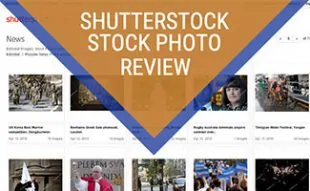When you purchase through links on our site, we may earn a commission. Here’s how it works.
| Best for Experienced Photographers |
|
| Best for Advanced Users |
|
| Best for Beginners |
Everyone seems to be a great photographer these days thanks to the smartphone in their pockets and online image editors. Instagram made everyone feel like a pro by allowing for quick and easy filters (Lo-Fi, X-Pro or maybe MayFair?) to be applied to any pic you take. But, while Instagram may have started the trend, it also raised people’s desires for more professional looking photos for every situation.
Smartphones put more high quality cameras in people’s pockets than ever before which has contributed to making the photo editing space super crowded with services to enhance, edit and share those pics. With so many photo editing software to choose from, ranging from free to high-end, it can be tough to know which one is best for you. We’ll take a look at the best picture editing software including pricing and pros and cons for each one.
Article Overview
- What Is A Photo Editor?
- Best Photo Editing Software
- Other Photo Editor Reviews
- Best Computer For Editing Photos
- Optimize Your Images With These Tips
What Is A Photo Editor?
But first, what is a photo editor? It’s precisely what it says it is: a program for editing photos. You can use photo editors to adjust saturation, lighting, contrast and also add filters, touch-ups and more. Photo editors are great at helping you get your pictures of people, places and things polished so they really pop.
They’re also often used to change the file size of a photo, whether it be to reduce the original down to optimize for web or to crop out unwanted areas of photographs. You can use them to add text overlays and other graphics like arrows, lines and shapes to the photo, as well.
However, photo editors are more limited in design capabilities than traditional graphic design software. Image file formats that are exported from photo editors are typically jpeg, png, gif or the original source file of the program it was created in (ex. Photoshop = .PSD).
Best Photo Editing Software
The photo editing services that are currently available share many of the same basic features. But, they also have some substantial differences that should be noted and understood. Deciding which one is right for you really comes down to your experience, skill level, and purpose. For that reason, we had a difficult time picking a top three and instead, selected our favorites based on your skill level.
Best For Professional Photographers: Adobe Photoshop Lightroom – Creative Cloud Review
Lightroom is one of the most widely known photo editing services for professional photographers. It’s the cream of the crop when it comes to photo editing. One of Lightroom’s great features is the ability to quickly batch update using your own settings or one of their many preset settings.
It also allows you to change the lens type, tones, colors, levels and more. In the modern age of filters and auto corrections, Lightroom gives you the ability to manually make incredibly detailed edits to high-resolution photos to make them even more beautiful.
The cloud subscription also gives you access to Photoshop so you can retouch individual photos in addition to making advanced lighting and color tweaks. The Adobe Photoshop Lightroom Creative Cloud suite is the ultimate package and the closest thing you’ll get to a traditional photo lab or darkroom.
Pros |
Cons |
|
|
Price
- User – $9.99 per user per month for Creative Cloud subscription (for annual contract) or $119.88 if paid annually
Best For Advanced Users: Photoshop Review
Photoshop is great for touching up, editing and optimizing photos for web or print since you can export in various file formats. Photoshop isn’t really meant for detailed graphic design (like Illustrator – check out our graphic design software reviews) but it can work for creative projects on limited basis.
While there are a handful of other free photo editing programs on the market (including new web-based services), Photoshop really is one of the baseline editors for professionals. From basic tweaks to adding advanced filters, it’s great if you’re a blogger or photographer who has a business that relies heavily on stunning, original imagery.
So, whether you are fixing a family portrait to frame on the wall or resizing a banner for an email campaign, Photoshop can take any photo or graphic, quickly turn it into a masterpiece and easily export to many photo sharing services including Flickr and Smugmug.
Pros |
Cons |
|
|
Price
Photoshop has a subscription based model as well, since it’s in the Adobe family.
- Individuals – $9.99/month
- Business – $33.99/month
- Students & Teachers – $19.99/month for all Adobe apps
- Schools & Universities – Check pricing options on website
Note: There is also Photoshop Elements which is a more basic, inexpensive version of Photoshop if you are a beginner – View on Amazon.
Read Our Full Photoshop Review
Best For Beginners: BeFunky Review
Befunky is a photo editor, text editor and graphic designer all in one. It doesn’t require any software or account registration to start editing, so you can get started touching up photos in no time online. Simply go to their website, upload or import your photo, edit it, and when it’s ready to share you can save it as an optimized file to your computer, Google Drive or Dropbox account.
It comes with access to a clip art library and you can use the program in full screen mode to remove the browser navigation and feel like you’re using software.It’s very user-friendly but, in case you need some extra help, there are step-by-step tutorials when you create your first project.
Be Funky has all the top features you love about Photoshop (including cropping, clipping, cloning) yet is simple and straightforward. It requires very little prior experience, so it’s great for beginners.
Pros |
Cons |
|
|
Price
- Monthly – $6.99/month to month
- Annual – $4.99/month
Video: BeFunky Overview
Watch this minute and a half video to get a quick overview of all the things you can do using BeFunky, and see the software in action!
What About Gimp, iPhoto, PaintShop & Picasa?
There are a handful of other popular photo editing products on the market. Each has been around long enough and/or is used widely enough to warrant our review. But, keep in mind, they lack some of the more advanced “bells and whistles” you’ll get from the top three we’ve selected above. Read on to find out more about each (listed in alphabetical order).
Gimp | Photos On Mac | PaintShop | Picasa
Gimp Review
Gimp (short for GNU Image Manipulation Program) is free open source photo editing software that has been openly distributed since 1996. As one of the oldest photo editing programs out there, it’s developed by developers for developers so it’s a little more technical in terms of usability compared to other software.
It replicates many of the same tools you’ll see in programs like Photoshop but is a lot more complicated to figure out and thus may take a little more time to learn for your average user. However, they offer extensive tutorials in a number of languages, so you can get support from others if you can’t figure it out yourself. Gimp’s community of users helps the company to continue to improve their product with periodical product release updates.
Pros |
Cons |
|
|
Price
- User – Free
Photos On Mac Review
The Photos app on Mac (formerly iPhoto) is a convenient and user-friendly way to manage and organize your photos and videos. It allows you to import, edit, and share your photos and videos with ease.
One of the standout features of the Photos app is its ability to automatically organize your photos into albums and events based on the date and location the photo was taken. This makes it easy to find and view specific photos or groups of photos.
The editing tools within the Photos app are also robust, allowing you to make basic edits such as adjusting the exposure and contrast, as well as more advanced edits such as removing blemishes or applying filters. The app also has a range of creative tools, including the ability to create slideshows, collages, and photo books.
One aspect that could be improved is the speed at which the app loads and processes photos. It can sometimes be slow, especially when working with large libraries or when using more advanced editing tools.
Overall, the Photos app on Mac is a great tool for managing and editing your photos and videos. Its organization and editing features make it easy to use, and its range of creative tools allows you to get creative with your photos.
Pros |
Cons |
|
|
Price
- User – Free (on Mac computers)
PaintShop Pro Review
Corel’s PaintShop Pro has many of the same features as Photoshop and a good option for beginners on PC who are looking to take their photos to the next level.
There are two versions of the latest version (2019), the basic Pro and Pro Ultimate. Elite comes with quite a few more options (like dozens of brushes and advanced auto correcting) and is only slightly more money, so it’s worth it if you’re going the Paint Shop route.
It’s a one time fee which costs less in the long-term, but you’ll be paying more up front. But, if newer versions come out, you’ll need to fork out more money to upgrade an existing product. Sorry Mac fans, Corel Paint Shop Pro is only for PC users.
Pros |
Cons |
|
|
Price
- Paintshop Pro 2023 Ultimate – $69.99
Google Photos Review
Google Photos (formerly Picasa) is a photo and video storage service that allows you to easily store, organize, and access your photos and videos from any device.
One of the best features of Google Photos is its unlimited storage capacity for high-quality photos and videos. This means you can upload as many photos and videos as you want without worrying about running out of space. Additionally, Google Photos automatically organizes your photos and videos into easy-to-browse categories, such as People, Places, and Things, making it easy to find the photos you’re looking for.
Another great feature of Google Photos is its ability to automatically backup your photos and videos from your phone or computer. This means you don’t have to worry about losing your photos and videos if something happens to your device.
Google Photos also has a number of editing tools and filters available, allowing you to touch up and enhance your photos. You can also create albums, slideshows, and movies with your photos and videos, making it easy to share your memories with friends and family.
Overall, Google Photos is a reliable and user-friendly photo and video storage service that is perfect for anyone looking to easily store, organize, and access their photos and videos.
Pros |
Cons |
|
|
Price
- User – Free
What Is The Best Computer For Photo Editing?
If we could recommend any computer to use for photo editing, it would be a 27″ iMac with Retina 5k Display. The display is large, and the resolution is so sharp that you can zoom in and see every aspect of your photos. And, Mac computers are made for multimedia projects whether it’s for graphic design, videos or music. However, high-end computers come with a higher price tag, but they are worth the investment in our opinion.
Which Online Image Editor Is Best For You?

Optimize Your Images
Now that you have some photo editing software (or at least maybe a trial of one) at your disposal, check out our guide on some handy image optimization techniques that are easy to implement and highly effective at helping your content convert online and on mobile.
Which photo editor do you like most and why? Let us know in the comments!