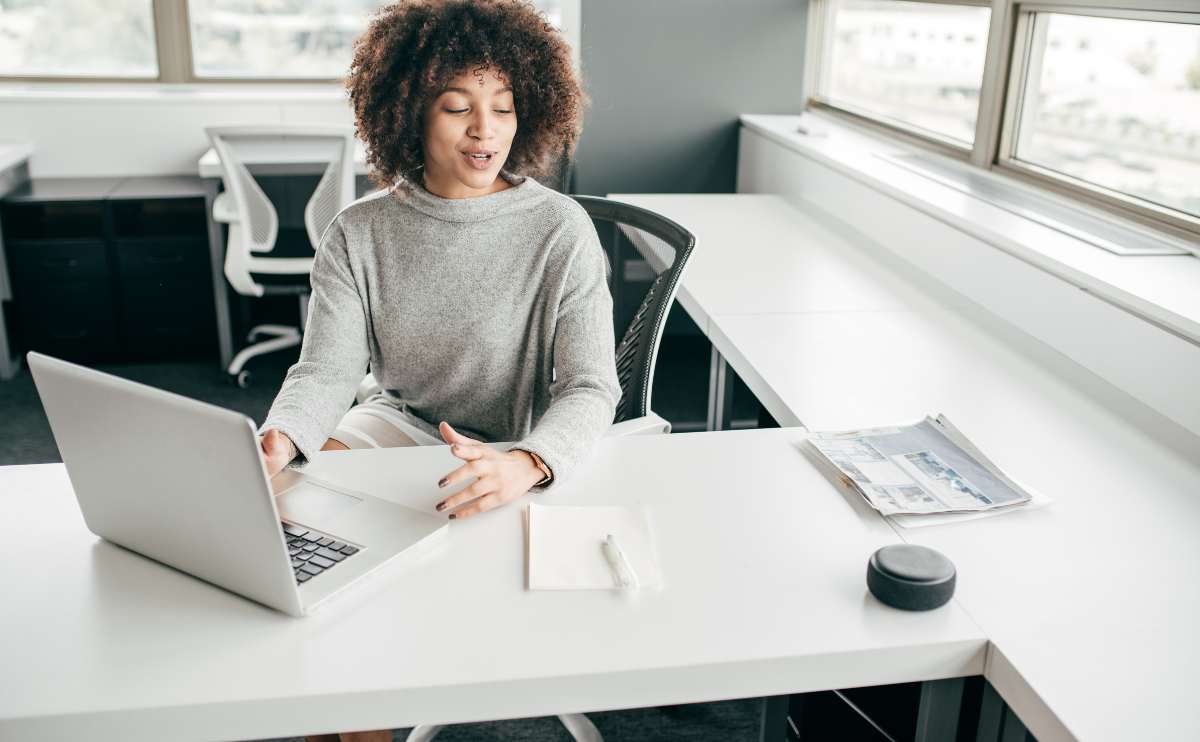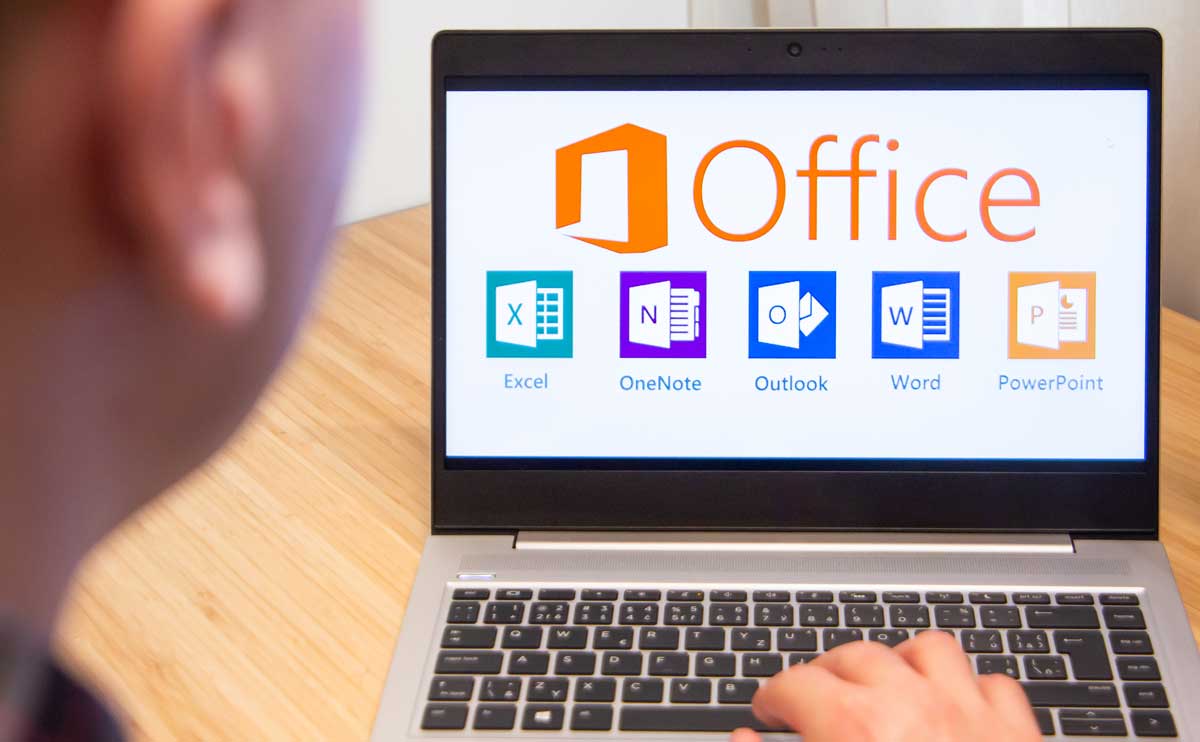When you purchase through links on our site, we may earn a commission. Here’s how it works.

Microsoft PowerPoint is a popular software application used to create visually engaging presentations. It is part of the Microsoft Office suite of applications and is one of the most widely used presentation software available. PowerPoint presentations have become a standard tool for business, academic, and personal communication. In addition to its versatility, PowerPoint also offers a variety of features that can help make presentations more effective and more engaging.
6 Key Features
Microsoft PowerPoint offers a variety of features to help users create dynamic and professional presentations. Six key features include:
- Templates: PowerPoint includes a variety of templates that can be used to create stunning presentations. These templates provide the foundation for creating slides and can be customized to meet individual needs.
- Themes: PowerPoint also offers a wide range of themes that can be used to give presentations a uniform look and feel. Themes can be used to control the overall look and feel of a presentation, as well as the colors, fonts, and background images.
- Animations and Transitions: PowerPoint also offers a variety of animations and transitions to make presentations more engaging. Animations can be used to add emphasis to key points or to draw attention to specific elements of a slide. Transitions can be used to move between slides in a smooth and visually appealing way.
- Slide Layouts: PowerPoint also includes a variety of slide layouts that can be used to create visually engaging and easily understandable presentations. The slide layouts can be used to control the position and size of elements on a slide, as well as the overall layout of the slide.
- Insertion Tools: PowerPoint also includes a variety of insertion tools that can be used to add text, images, shapes, and more to slides. These tools are easy to use and can help make presentations more visually engaging.
- Presenter View: PowerPoint also includes a presenter view that can be used to easily control the flow of a presentation. The presenter view allows users to view the next slide in a presentation, as well as to skip ahead or go back. This can be a useful tool for keeping presentations on track and for managing the flow of a presentation.
Pricing
Microsoft PowerPoint is available as part of the Microsoft Office suite of applications, which is available for purchase as either a one-time purchase or as part of an Office 365 subscription plan. The one-time purchase of Office 2021 is available for $219.99 , and the Office 365 subscription plans range in price from $6/user/month to $22/user/month.
Pros & Cons
Do the pros of Powerpoint outweigh its cons? We think they do.
| Pros | Cons |
|---|---|
| User-friendly and easy to learn, making it a great choice for users of all skill levels. | Slightly more expensive than alternatives |
| Features to help users create professional and engaging presentations. | PowerPoint is only compatible with Windows and Mac operating systems, meaning users with other platforms will not be able to use the software. |
| Templates that can be used to create stunning presentations. | While PowerPoint is easy to use for simple presentations, it can become complex for more advanced presentations. |
| Themes to help create a uniform look and feel for presentations. | |
| Animations and transitions to make presentations more engaging. | |
| Insertion tools that can be used to add text, images, shapes, and more to slides. | |
Customer Reviews
Microsoft PowerPoint has generally received positive reviews from users. Users have praised the software for its ease of use and variety of features. “PowerPoint makes creating presentations a breeze,” said one user. “I love the variety of templates, themes, and animations, and I find the insertion tools very helpful.” Another user said, “I’ve been using PowerPoint for years and it just keeps getting better. There’s so much you can do with it.”
Frequently Asked Questions
Here’s questions we frequently receive from our readers (and their answers). Don’t see yours? Let us know in the comments!
Powerpoint Right Sidebar Disappeared
Question:The sidebar I had at left showing thumbnails of my slides as disappeared (PowerPoint 2010), and I can’t for the life of me seem to figure out how to get it back. I’ve tried all the “View” menu options, and any other buttons/ key combinations I can think of without success.
Answer: Look in the bottom right corner of your PowerPoint window. You should see four small buttons next to the zoom slider bar: “Normal”, “Slide Sorter”, “Reading View”, and “Slide Show.” Click on the “Normal” button a couple times or until your sidebar returns.
Comparing The Best Project Management Software
Microsoft PowerPoint is a popular software application used to create visually engaging presentations. It is part of the Microsoft Office suite of applications and is one of the most widely used presentation software available. PowerPoint presentations have become a standard tool for business, academic, and personal communication. But it doesn’t go as far as managing your projects. For that you’ll want to peruse our experts’ top picks for project management platforms.
Tagged With: Reviews