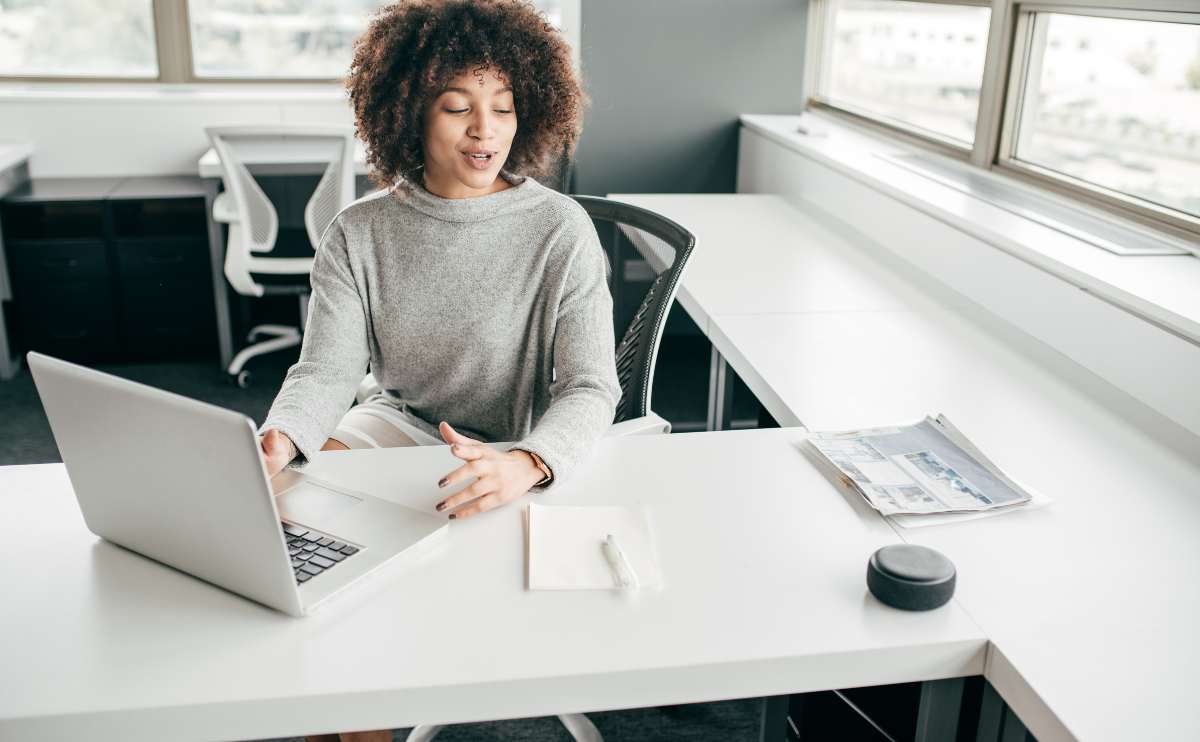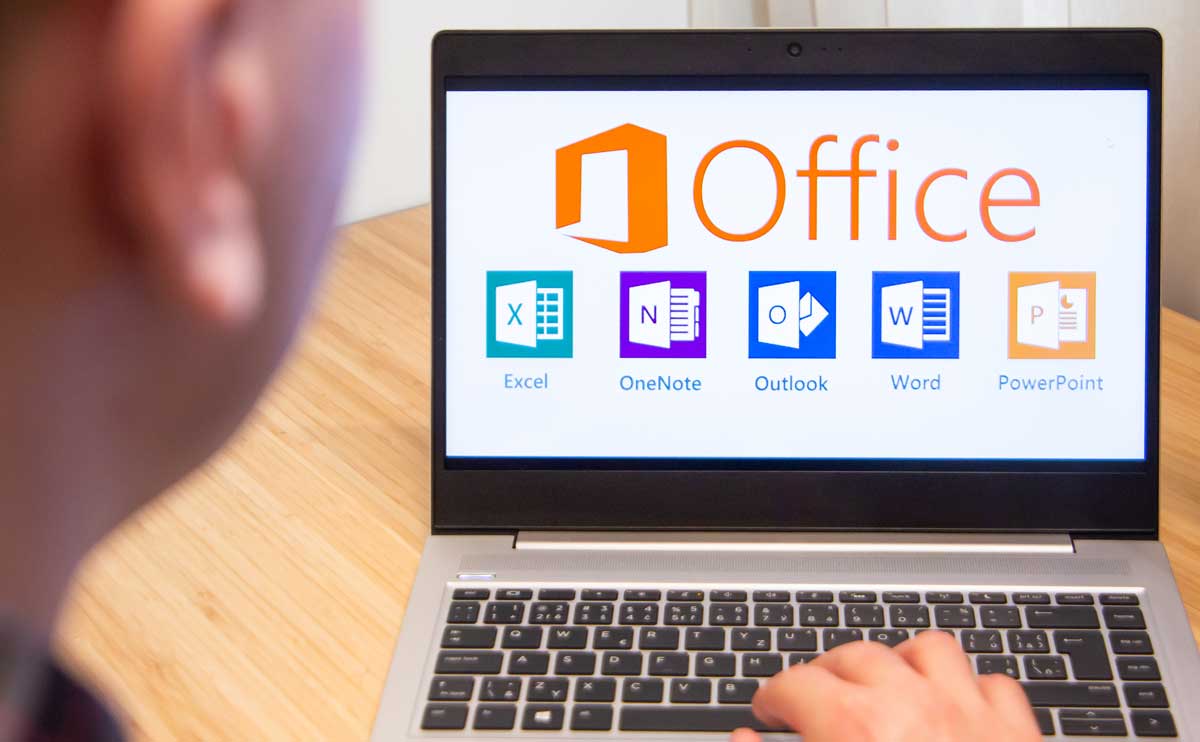When you purchase through links on our site, we may earn a commission. Here’s how it works.

Data Loss Prevention – A Personal Experience
I once had to reboot my Macbook and iPhone in the same day (yes, it was painful, and no I didn’t smash either with a baseball bat, despite how badly I wanted to). In the process of rebuilding my digital life, I’ve learned some valuable lessons and wanted to share these useful tips with you. That way, when the inevitable happens, you’re prepared and won’t have as many headaches and heartbreaks.
1. Use a Cloud and The Sky is the Limit
Use a cloud service to auto backup and store your documents, photos and files on a remote cloud server. Our experts compare the best cloud backup solutions. Personally, I have been using Dropbox for years (it’s not only free, but it’s easy and secure). All files are encrypted and you can even set up a 2-step verification process for an extra level of security to prevent hacking. You can send people links to files among many other features. I finally made the switch to Dropbox Pro and upgraded to get one 1TB of space. (In case you were wondering, that’s 1,000 GB aka more than enough space). Most services have a free plan and are only about $5 a month for more comprehensive paid plans. It’s well worth the price to have peace of mind knowing your documents, music, photos and more are secure should something happen to your device.
2. Back That Mac Up
If only you could go back in time? Well, if you are an Apple user like me, you can by using Time Machine (a default program that comes on all Macs under system preferences). Basically, it runs in the background and creates a carbon copy of your entire operating system (including preferences, software, etc) on an external Hard Drive, making backup and recovery easy. So, just in case you do have to start over (or transfer computers), it’s easy to turn back the clock and get your computer back to the way it was before – quickly and easily.
Don’t forget to check the box to encrypt your backup so it’s safe should your hard drive ever get lost or stolen.
Invest in an External Hard Drive
Note: You must have an external hard drive with enough capacity to store everything. We recommend either a WD Passport External Hard Drive Ultra 1TB (I’ve been using this for nearly 7 years). It’s slim, lightweight and requires no installation. You can just plug it in to your USB port.
WD Passport External Hard Drive Ultra – View on Amazon.
Another great option for Mac users is an Apple AirPort. It allows you to back up your data wirelessly and connect multiple devices including your iPhone and iPad. It’s not easily transportable, but it is super sleek so you don’t have to worry about having a bulky piece of equipment in your home or office.
Apple AirPort Express Base Station – View on Amazon.
Either way, keep in mind, the external backup will be formatted (aka erased) when you initially create a backup of your disk, so make sure it’s empty and ready before you turn on Time Machine.
Backup Your iPhone Too
You should create a backup of your iPhone regularly too. To do so, plug your phone in to your computer and connect to iTunes. It should recognize your phone if you are logged into iTunes and you’ll have the option to create a backup (you can even select to do it automatically).
If you successfully backup your iPhone with iTunes, when you get a new phone or have to restore your current one, you will be able to put all your Apps, phone settings and data back on the phone when you go through the set up process (contacts should be stored on your iCloud account). For someone who has tons of notification settings, folders to organize, Apps, and customizations, this setting is a huge time saver.
FYI – I’m only speaking for iOS users here (there is surely an equivalent for other devices). But in any case, I can’t stress this enough that this one is a must.
3. Save, and Save Often
Turn on Auto Save (if it’s not already a default feature) for email drafts, writing programs, editing software…, you name it! That way, if a program unexpectedly quits or you lose power, your work is not gone. We’ve all been there, done that.
If you go under preferences in most programs you’ll see some sort of option to change the setting. If this option is not available, just be sure you get into the habit of saving often, especially after you’ve finished a big section, and/or step away from your computer.
After enough practice, command + S should become like second nature.
Save Your Web History Too
As far as saving your web browsing history, if you are using Chrome or Firefox you can set up an account that will keep all your search history and bookmarks. That way you can easily access websites you visit often without having to remember all the URLs. However, it’s probably a good idea to go ahead and clear your cache and cookies every so often to free up some memory/space.
Finally, we highly recommend using a password sharing service (like Dashlane or Apple’s built-in iCloud Keychain service) to safely and securely save all your logins and form fields.
4. Leave a Paper Trail
In line with saving your search history, make sure you have a way to get your email, projects and tasks back easily too. Emailing via Gmail’s website gives you peace of mind knowing all those conversations are archived virtually on the cloud, but if you are using a third-party program like MacMail on your computer or iPhone, then be sure you have it set up as IMAP (not POP).
IMAP keeps a copy stored on the email service providers’ server instead of keeping the email stored locally on your computer. (i.e. if you delete or file an email, it goes to their database where it can be recovered/referenced again versus your personal trashcan or computer).
Using a task management tool like Basecamp or Todoist ensures that all your projects are also archived and accessible no matter what happens to your devices. Using these services allows you to dip back into the to do list and start tackling the inbox right where you left off.
5. Focus on the Critical Few, Not the Trivial Many

Sometimes in life (and business) that line can get very blurry. So whether or not you (and/or your operating system) are in full effect, don’t let things get fuzzy and keep in mind that there are only so many real priorities and hours in the day. The smaller things can wait, even though sometimes those little mundane tasks are the easy ones to cross off the list. So don’t loose sight of your priorities.
6. Make a List, Check it Twice
On the topic of to do lists, make an inventory list of all the electronics you own along with their serial numbers, date of purchase, specs and warranty info and technical support phone numbers. Write it down on paper and keep it stored somewhere safe. When you are without a computer or phone, it’s difficult to look those things up, so having a handy cheat sheet is an easy thing to reference when you need it.
If you have time go through each device and include anything that you might miss about them if you were to lose them (ex. your favorite desktop photo or screensaver, ring tones, etc.). On the flip side, think of things you could live without and re-consider if you should have those things to begin with. Delete unnecessary apps, get rid of old files you’ll never look at again, remove the fluff and distractions to clear up valuable space – out of sight, out of mind.
7. Utilize Technology, But Don’t Rely on It
Technology: we can’t live with you, we can’t live without you. Just because we have these tools at our disposal doesn’t mean we have to use them. If you think about it, we did, in fact, survive just fine before this whole Internet thing came along. We communicated perfectly well (if not better) when we had fewer means to do so. Technology can be a crutch. We put so much trust in it that we become nearly disabled when it fails.
Before you push send on an email, Google an answer to your question, or whip out the iPhone to get directions: stop, think and then react. What a novel idea to ask a stranger for directions, go to the library to find an answer, or mail a handwritten thank you card instead of a digital one. I admit I’ve been that girl who is lost and buried in my iPhone trying to figure out my next move but we should all utilize our surroundings and practice some old fashion common sense to find the solution versus asking Siri.
Look Up: A Video Poem by gary turk
This video, created by Gary Turk, is a powerful message about our need to “look up.” This 5 minutes story explores our society’s dependence and addiction to technology and counters with a message that we should get our heads out of our phones and give more attention to the everyday people and things in our lives. If anything, hopefully it will inspire you to take a break and think about technology in a new way.
8. Invest in Your Future
Yes, it can take a lot of time and some money to set up cloud storage or other backup measures; however, it will save you so much time and sanity in the long run. If you think about it, we have insurance for our health, houses, cars and pets and alarm systems for our homes and autos. Why not put the same money and attention into our devices? You’ll avoid several headaches (and potential trips to the Doctor/Apple Store) as a result. Do it now, and thank yourself later. You won’t regret it, I promise!
So next time those salespeople at Best Buy, AT&T and Apple are tempting you with an insurance plan and you click the “decline” box on the credit card checkout screen: think about it! You’re spending a few thousand bucks on the equipment, you might as well throw in a few extra bucks to protect it in case of emergencies.
9. Keep Calm and Carry On…
In comparison to the bigger issues in the world, technology can be pretty trivial. Keep that in mind. While you can buy a new computer, you can’t get your memories back. So be prepared for the worst, but expect the best.
If your tech world suddenly crashes, keep cool and stay calm in the process, because getting angry or upset is not going to get you very far. Sure, it’s natural to want to curl up in a ball and cry for a few weeks, or yell at the call center person in India who is less than helpful, but that is not going to fix anything. Keep your head (and your spirits) high and know that we’re all going to get through this together and be stronger, better and faster as a result. It’s all going to be okay in the end.
Have you ever had a Mac meltdown or PC ‘plosion? How did you handle it? Let us know in the comments!