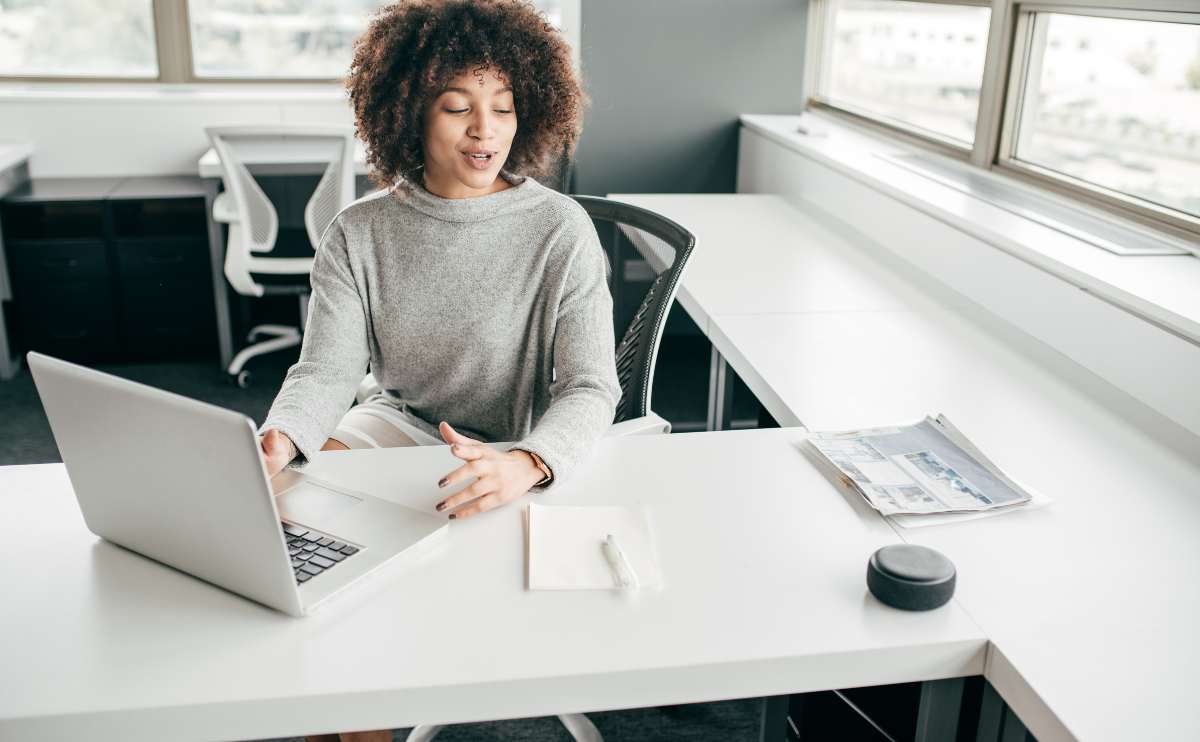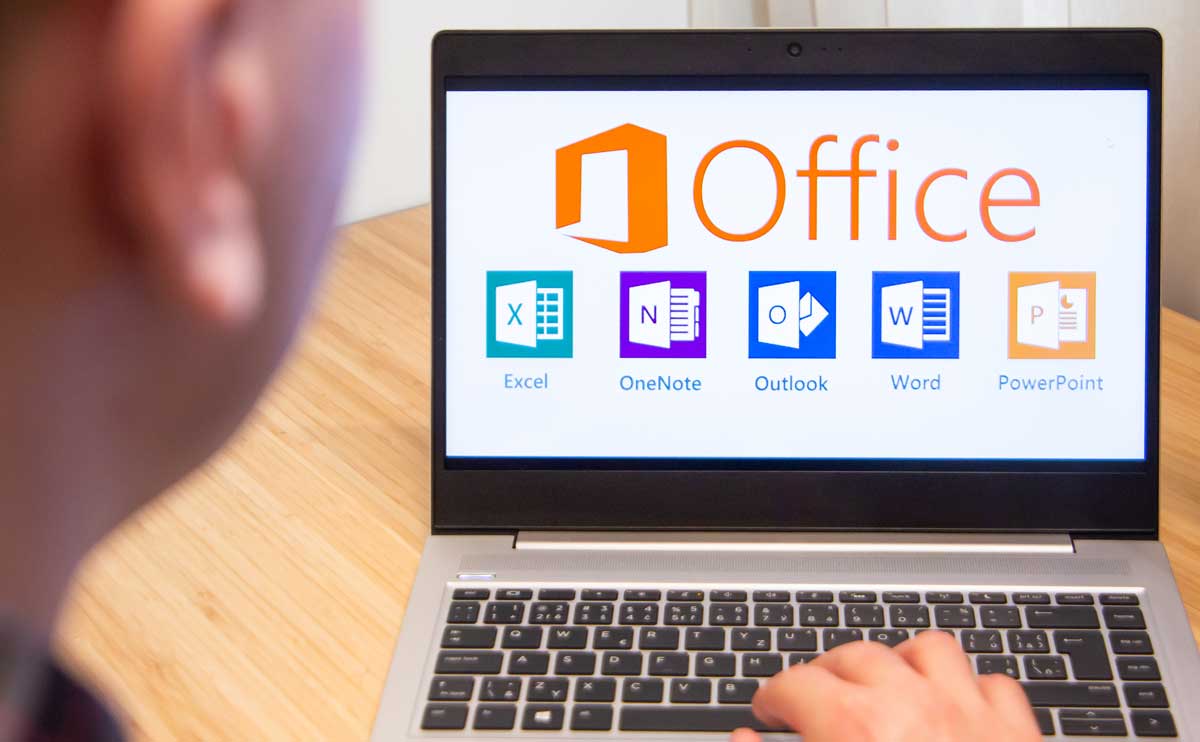When you purchase through links on our site, we may earn a commission. Here’s how it works.
While the open source Open Office has been catching up to Microsoft Office in terms of features, performance, and reliability, it still has a way to go when it comes to resource consumption. If you have a fast computer you may not notice this as much, but for those that can’t afford the ultimate powerhouse PC (and therefore don’t want to shell out even more money for Microsoft Office), Open Office is a viable alternative. We’ll show you some quick settings changes that should improve its performance.
The “footprint” an application leaves has to do with how many resources it consumes. The more resources it needs, the slower your computer will run. To optimize Open Office to reduce memory usage, we suggest trying these settings:
- Launch Open Office, and then navigate to Tools -> Options (this Options screen is universal to all Open Office apps, so it doesn’t matter which one (Writer, Calc, etc.) you use to launch it.
- Under “OpenOffice.org” at left select “Memory”
- Decrease the “Number of steps” under “Undo” to 20
- Increase the graphics cache “Use for OpenOffice.org” to 128 MB
- Increase the “Memory per object” to 20 MB
- Leave the “Remove from memory after” at 00:10 (hh:mm)
- Decrease the “Cache for inserted objects” to 15 (or 10)
- Check the box “Load OpenOffice.org during system startup”
- Under “OpenOffice.org” at left select “Java”
- Uncheck “Use a Java runtime environment”
- Select “OK” to save your changes
- Exit Open Office and restart your computer – you should notice a small boost in performance.