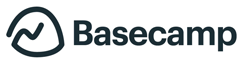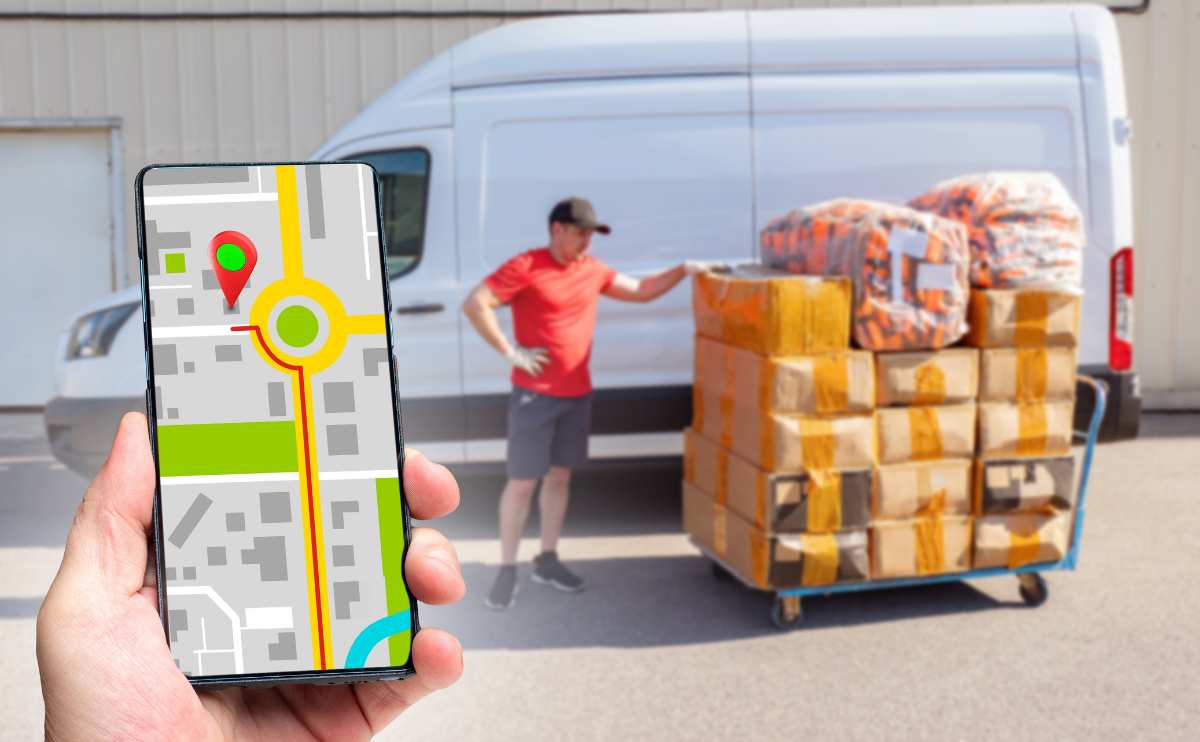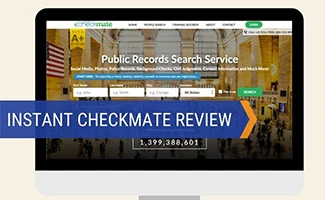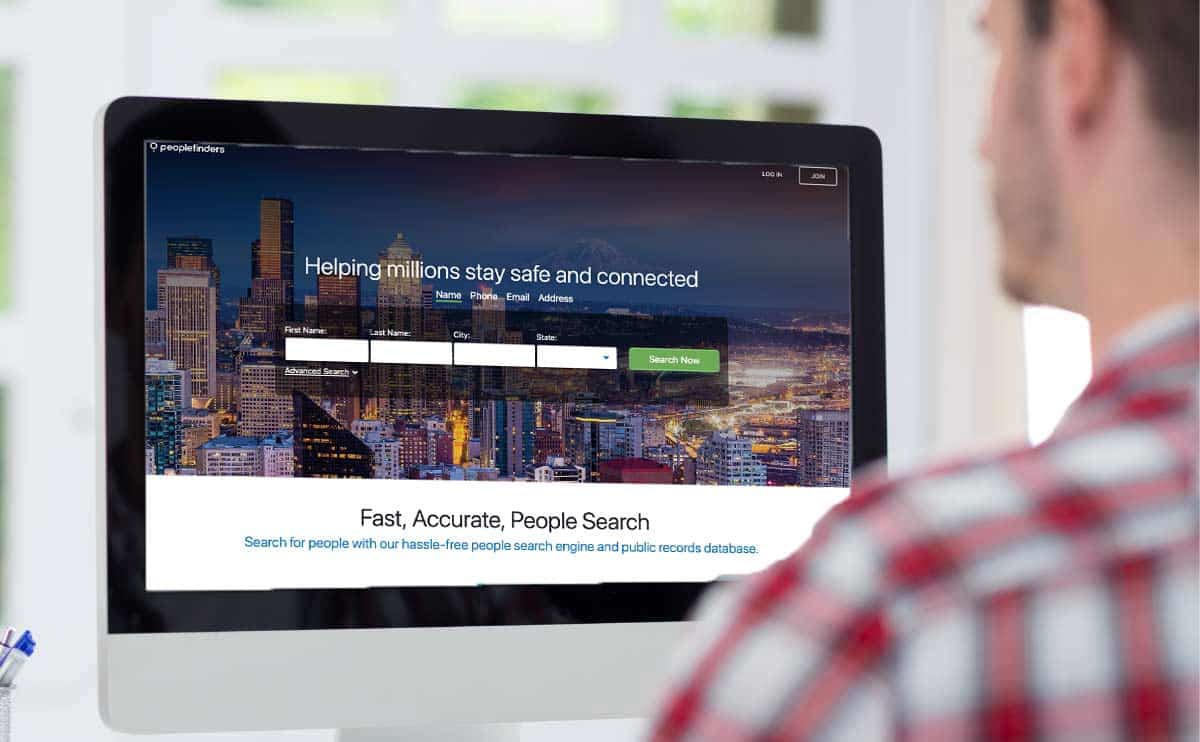When you purchase through links on our site, we may earn a commission. Here’s how it works.
| Best For… | |
| Project Management |
|
| Team Collaboration |
|
| Cross-Platform Collaboration |
|
| See All Categories | |
It’s easier than ever to work from home and use software to collaborate online and keep your team focused, organized, and on task.
We bring you the best online tools your team can use to communicate and collaborate efficiently on projects.
Article Overview
- How Many People Work Virtually?
- Best Tools By Category
- All Tools Reviewed
- Should I Use More Than One Tool?
- What About Security?
- Why Use Online Collaboration Tools? (Video)
- Which Tools Do We Use?
A virtual team – whether across the street or across the world – is a team whose members simultaneously work together to a common purpose, while physically apart. -Yael Zofi
How Many People Work Virtually?
Working from anywhere has never been easier thanks to WiFi, cloud computing, smartphones, and online collaboration tools. Building relationships is also easier and faster due to social media.
26% of U.S. employees now work remotely as of 2022 according to Zippia. Additionally, 16% of companies are fully remote. These numbers will likely increase, as 59% of workers report being more likely to choose an employer that allows remote work rather than one that doesn’t.
We Rock Your Web has been testing and using various tools throughout the years to keep our virtual team connected and productive from locations around the world.
 What Are The Best Online Productivity Tools?
What Are The Best Online Productivity Tools?
You have tons of options for your online collaboration needs. Some have overlapping features; however, each offers a different type of service. Some specialize in task management, while others are better for instant messaging.
You may find it best to use multiple collaboration tools (like we do at We Rock Your Web). For that reason, we’ve chosen a winner for each category rather than our typical top 3 picks. Read the reviews below to see what each company specializes in and how these tools can help your team.
Best Productivity Tool By Category
- Project and Task Management
- Virtual Team Communication
- All-In-One Team Collaboration
- Document Collaboration
- Cross-Platform Collaboration
- Collaborative Brainstorming
Alphabetical Listing
Just straight to a company you’re interested in using the navigation below, or continue reading to see who won each category.
Airtable | Asana | Basecamp | Google Drive | Microsoft Teams/Yammer | SharePoint | Slack | Teamwork | Todoist | Trello
Best For Project And Task Management
Teams of any type (virtual or not) require you to use tools to manage tasks and projects of all sizes. The challenge is getting everyone on board with the same system. You want something that’s complex enough to give you options and flexibility yet not so complicated and overwhelming that you spend more time learning the system than getting work done.
At We Rock Your Web, we’re suckers for Basecamp (and many others are too), but from the recent research we’ve done, it seems more teams are migrating toward Teamwork Projects because it has more features than Basecamp. But we also review two project management tools that are growing in popularity, Todoist and Airtable.
Teamwork Review (Winner)
Best For: Project and task management for more experienced users
Ideal Team Size: All company sizes
Teamwork is super easy to use and intuitive. It’s similar to Basecamp except that it has a few more features, including the ability to give tasks priorities, create milestones and invoices, and track time. It also has a desktop timer you can download to your PC or Mac to track hours by project and task.
You can view what’s on your plate by checking out the calendar or see a list in an activity log format. It also shows workloads and a snapshot of tasks and milestones that are past due. You can customize Teamwork to fit your team’s specific needs.
Teamwork continually makes updates and improvements to their service. In 2018 they introduced advanced features like bulk-editing, historical information on changes for each task, and the ability to exclude tags from searches. In 2019 and 2020, they added CRM, project time budgeting, and other features to their growing list of capabilities.
If you like Teamwork for project management, it even has its chat and help desk products so you can keep everything under one roof. Teamwork is an affordable option for looking for a collaboration tool with basic yet functional project management.
Pros
|
Cons |
|
|
Pricing
- 30-day free trial (no credit card required)
- Free Forever: $0/month for 100MB file space, 5 users, and 2 active projects
- Pro: $10/month per user billed annually ($12.50 if billed monthly), minimum 5 users, 100 GB space, unlimited client users, 300 projects, and more
- Premium: $18/month per user billed annually ($22.50 if billed monthly), minimum 5 users, 250 GB space, unlimited client users, 600 projects, and more (save 20% if billed annually)
- Enterprise: Contact for pricing, 500+ GB space, unlimited users & projects, and more
Read Our In-Depth Teamwork Projects Review
Basecamp Review (Honorable Mention)
Best For: Task management for everyday users
Ideal Team Size: Small to mid-sized companies
Are you looking for an essential, easy-to-use, and straightforward project management tool? Look no further than Basecamp. You can track projects and tasks via to-do lists, host written discussions, embed media files (images, videos), and more. Basecamp 3 is our primary project management tool at We Rock Your Web.
What’s great about Basecamp is its simplicity. There are few distractions to take you off task. Basecamp cuts down on email when you set up your notifications, so you only receive alerts or emails when a specific task or discussion is relevant to you.
It also keeps you organized by stringing discussions together in one task. You can tag people and assign the task to whoever’s court the item goes to next (or multiple people). Basecamp 3, the newest version, gives you added control over these notifications.
Our Experience
Kimberly A., We Rock Your Web, has been using Basecamp since 2013, and here is her experience with it.
I’ve used a handful of various project management tools and I must say, Basecamp is one of my favorites. I found Teamwork to be a little overwhelming and Basecamp to be more straightforward. I like that Basecamp has a simple layout with nothing flashy to overcomplicate things. Teamwork, on the other hand, has more colors and distractions for me, so I was more confused when I used it. However, I know some people may like the color coding options that Teamwork offers.
Pros
|
Cons |
|
|
Pricing
- 30-day free trial (no credit card required)
- Basecamp Personal: Free for 1GB storage, 3 projects, and up to 20 users
- Basecamp Business: $99/month for 500GB storage and unlimited users and projects
Read Our In-Depth Basecamp Review
Todoist Review
Best For: Task management and project scheduling
Ideal Team Size: Small to mid-sized teams
Looking for an easy-to-use, reasonably priced, and simple task management tool? Todoist has become a go-to tool for over 100,000 teams. It bundles project scheduling, task management and document management together in one platform.
It doesn’t have all the bells and whistles that you’ll find with advanced tools like Asana, but its simplicity could be just what you need. The potential downside? If your team requires a large number of tasks, Todoist may not be the tool for you since they have caps on the number of projects with all plans (unlike Basecamp).
Pros |
Cons |
|
Pricing
Todist offers a free 30-day trial.
- Free version, up to 80 projects, up to 5 people per project
- Premium: $4/month or $36/year, up to 300 projects, up to 25 people per project
- Business: $6/month/user or $60/user/year, up to 500 projects, up to 50 people per project, team and admin features
Airtable Review
Best For: Project management (especially for marketing, advertising, creatives)
Ideal Team Size: Small to mid-sized teams
Airtable is a visually appealing collaboration platform that combines the flexibility of a spreadsheet with rich features like Kanban card stacks, file attachments, calendars, and reporting. In Airtable, you create a spreadsheet/database for each project. These “bases” have highly customizable tables and fields. It’s like Excel on steroids.
Powerful filtering, sorting, and grouping features allow you to arrange and view your work projects differently. If you have the Pro or Enterprise plan, you can also add what they call blocks to your bases. Blocks are creative palettes of app-like functionality that allow you to add maps, video chat, multimedia, and other content to boost your workflow.
Pros |
Cons |
|
|
Pricing
You can save 17% off the following pricing if you pay annually. All plans, including the free version, include unlimited bases.
- Free version: 1,200 records per database, 2GB attachment space per base
- Plus: $12/user/month for 5,000 records per database, 5GB attachment space per base
- Pro: $24/user/month for 50,000 records per database, 20GB attachment space per base, advanced calendar features, custom branded forms, user permissions
- Enterprise: must contact for pricing, includes unlimited records per database, 1TB attachment space per base, dedicated customer service, individualized onboarding, and training
Best For Virtual Team Communications
When you have a virtual team, good team communication is critical to collaboration, but sometimes an important text can be disruptive and scheduling a phone call can be impossible. Luckily, there are more options than ever before. Virtual team communication tools give you a dedicated platform to make up for the lack of a shared physical environment.
Slack Review (Winner)
Best For: Virtual team online chat communications
Ideal Team Size: Small to mid-sized companies
Slack is a souped-up chat platform created by one of the Flickr founders. Our team started using Slack in early 2015, and we’re big fans. The desktop (and web-browser) app is intuitive and straightforward yet useful.
It has all the same features as other chat platforms that you know and love but creates a virtual hub to put all your communications in one place. Drag and drop a file into a chat window. Host an impromptu virtual meeting with one of its many integrations and search conversations.
You can also search the chat history and star important messages. It has a user-friendly interface, and you barely need any training to start communicating and collaborating with your team. You can @mention people (similar to Twitter) to call things to their attention in a private message or on one of the “channels.”
We use Slack for quick questions to help eliminate unnecessary emails and texts. It’s also a good tool to chat about non-work-related things and have some fun with your team (including custom emojis). Lastly, it has a strict privacy policy that makes us a lot more comfortable sharing sensitive information than on some competing platforms.
Our Experience
Kimberly A., We Rock Your Web, has been using Slack since 2015, and here is her experience with it.
Slack is one of my favorite tools we use on our team. It’s great for quick questions, and it’s a fun place to catch up with coworkers too. I appreciate the different Channels our team has created, so we can easily organize discussions around specific subjects like editorial changes, tech issues, and more.
Pros
|
Cons |
|
|
Pricing
- Free: 10,000 searchable (most recent) messages/month and 10 third-party apps or custom apps
- Standard: $8/user/month (billed monthly) or $6.67/user/month (billed annually) for unlimited searchable message archive and unlimited apps and service integrations (sign up using the link above for $100 in free credits)
- Plus: $15/user/month (billed monthly) or $12.50/user/month (billed annually) for SAML-based single sign-on and 99.99% guaranteed uptime SLA
- Enterprise: must contact for pricing (includes unlimited workspaces, HIPAA-compliant messaging, and more
Microsoft Teams & Microsoft Yammer Review (Honorable Mention)
Best For: Companies who already use Microsoft products and programs
Ideal Team Size: Small to mid-sized teams (Teams), Large companies (Yammer)
Dubbed the “hub for teamwork in Office 365,” Microsoft Teams is perfect for those who already use Microsoft products and services like Word, Excel, PowerPoint, OneNote, SharePoint, etc.
The Teams platform puts all of Microsoft’s online collaboration tools under one roof, including chat, conference calling, customized dashboards, and more. It’s geared toward small team collaboration within an organization. For example, your marketing department could use Teams to work on specific projects.
Yammer is meant for larger, company-wide communications, including announcements, town halls, training, cross-departmental meetings and more. However, you can create private groups in Yammer. Many companies use both Teams and Yammer since they serve different communication purposes.
Pros
|
Cons |
|
Pricing
Teams and Yammer are free services, but you must have Microsoft 365 to use them. Microsoft 365 has 4 pricing options:
- Essentials: $5/month per user (with annual contract)
- Business Standard: $12.50/month per user (with annual contract)
- Business Premium: $20/month per user (with annual contract)
- Apps only: $8.25/month per user (with annual contract)
- View all options
Best For All-In-One Team Collaboration
Team collaboration platforms combine communications, task management, project tools, and more all under one roof. Instead of doing one specific task exceptionally well, team collaboration tools do a lot of things pretty well.
You might sacrifice certain features, but you get the benefit of having an all-in-one product that consolidates everything into one place versus logging in and out of multiple platforms. We chose Asana as the clear winner for the best team collaboration category.
Asana Review
Best For: Team collaboration
Ideal Team Size: Small to mid-sized companies
Asana claims to be “teamwork without email,” and it is just that. It looks and acts like an email inbox, but groups projects to add due dates and “likes” and stars for essential items in one place. It integrates with several third-party sites, including Google Drive and Slack. Many well-known organizations like Salesforce, Meals on Wheels, and Deloitte use Asana.
However, it does take some getting used to if you’re not very tech-savvy. There are several bells and whistles users can take advantage of, including the ability to create custom themes and shortcuts.
Pros
|
Cons |
|
|
Pricing
Asana offers a 30-day free trial.
- Free forever for up to 15 users
- Premium: $13.49/user/month (billed monthly) or $10.99/user/month (billed annually)
- Business: $30.49/user/month (billed monthly) or $24.99/user/month (billed annually)
- Enterprise: contact Asana for pricing
Best Tool For Document Collaboration
When you have a document that needs editing and feedback, it can be a challenge to go back and forth between versions and confusing to know which is the latest copy. Also, files attached to emails can go unnoticed in email chains and weigh down your email server space. Enter: Google Drive.
Google Drive (formerly Google Docs) is widely used by many virtual teams, government agencies, non-profits, and businesses of all sizes. When you have your document hosted on a cloud-based editing platform like Google Drive, you have only one copy of a document, yet you can go back to restore previous versions if needed.
Google Drive Review
Best For: Document collaboration
Ideal Team Size: All sizes
Google Drive’s functionality is similar to Microsoft Word, Excel, and Powerpoint. What’s different is that you and your team can collaborate on a project together in real-time via the cloud. Team members can edit, view, and comment simultaneously without worrying about version control. You can also share folders and restrict user access through Google Drive and access your documents on the go using its laptop and mobile apps.
There is 2-step authentication to ensure your documents’ security. It’s important to know that Google offers its tools at no cost, but you’re giving them the ability to see and use your data for their R&D purposes. So in a way, you’re paying with your privacy.
Be sure to check your documents’ access levels and be especially careful with sensitive data. We use Google Drive for active documents and archive older documents to a safer, more private location.
Our Experience
Kimberly A., We Rock Your Web, has been using Google Drive since it first launched in 2012, and here is her experience with it.
I’m a huge fan of Google Drive. I use it for work as well as personal things. I planned my wedding thanks to Google Drive and I keep my research organized for work-related tasks stored here too. It’s super simple to use and easy to teach others how to use as well.
Pros
|
Cons |
|
Pricing
- Free: first 15GB
- Basic: $6/month/user (up to 30 GB cloud storage)
- Business Standard: $12/month/user (up to 2 TB cloud storage)
- Business Plus: $18/month/user (up to 5 TB cloud storage)
- Enterprise: Contact for pricing (as much storages needed)
Best Tool For Cross-Platform Project Collaboration
Change can be difficult, and it can be a challenge to get everyone on board with a new way of doing things, so the last thing you want to do is cause tension in your team.
So why not take your existing software and systems and integrate them to work together? Thanks to SharePoint‘s cross-platform project collaboration you can do just that.
Microsoft 365 SharePoint Review
Best For: Cross-platform project collaboration
Ideal Team Size: Mid to large-sized companies
SharePoint is great for companies that use Windows since it’s part of the Microsoft Office suite. You can connect with other employees using Microsoft’s technologies like Word, Excel, and Powerpoint. Large companies commonly use Sharepoint to integrate with existing Customer Relationship Management (CRM) tools and applications like DocuSign.
Another option is SharePoint Server OneDrive for Business, which syncs files and folders (similar to Dropbox).
Pros
|
Cons |
|
Pricing
- SharePoint Online Plan 1: $5/user/month
- SharePoint Online Plan 2: $12.50/user/month
- Office 365 Enterprise E3: $20/user/month (annual commitment)
- View all options
Read Our In-Depth Microsoft Sharepoint Review
Best Tool For Collaborative Brainstorming
Brainstorming can be a challenge when you’re not all sitting in a conference room together or chatting over coffee. That’s where collaborative brainstorming tools like Trello and Kanban Tool come in. They allow you to share ideas, manage to-do tasks, and more, visually. It’s like using a giant virtual whiteboard to post sticky notes, tape ideas, and assign tasks.
Trello Review
Best For: Collaborative brainstorming
Ideal Team Size: Small to mid-sized companies
Trello is a basic to-do list service you can use to collaborate with team members. There are minimal options to assign tasks, but you can tag “cards,” create alerts and add photos to “boards.” Think of Trello as an online whiteboard with a bunch of high-tech sticky notes.
The free version provides most of the features as the gold/upgraded version, and the functionality is more or less the same. Trello is great for anyone looking for a visual way to virtually brainstorm ideas and display your thoughts in a stream.
Pros
|
Cons |
|
|
Pricing
- Free for (up to 10MB per file attachment and 10 team boards)
- Business Class: $9.99/user/month when paid annually (up to 250 MB per file attachment and unlimited boards)
- Enterprise: $17.50/user/month (or less) when paid annually (up to 250 MB and unlimited boards, additional features)
What About ClickUp, Glip, Jira Core, Kanban Tool, LiquidPlanner, Monday.com, ProofHub, Samepage, Sococo, And Wrike?
Don’t worry! While these didn’t win any of our categories this year, at our readers’ request we’ve reviewed them as well. They each specialize in unique areas, so maybe one of these providers is a better fit for your company’s particular needs. Don’t see the company you’re interested in? Let us know in the comments!
ClickUp | Glip | Jira Core | Kanban Tool | LiquidPlanner | Monday.com | ProofHub | Samepage | Sococo | Wrike
ClickUp Review
ClickUp is a surprisingly feature-rich project management platform for its competitive pricing. In addition to the essential task management features you’ll find in most tools, ClickUp also offers file sharing, time tracking, goals, calendars, and even an inbox. Some users say it can take a bit of a learning curve to figure out how to set up all the features for your team’s needs, but overall, user feedback is positive.
ClickUp launched in 2017 and has grown quickly in a very competitive space. It now boasts 100,000 teams as customers. The company is constantly refining its software to add new features and make existing ones work smarter and faster. With that said, some users say there are minor hiccups with the user experience.
Pros |
Cons |
|
|
Pricing
The following prices are if you pay annually (a 45% savings over paying month-to-month). All plans, including the free version, have unlimited users and tasks.
- Free version: 100MB file storage
- Unlimited: $5/user/month (unlimited storage and advanced features)
- Business: $9/user/month (business class features and added security)
- Enterprise: must contact for pricing
- View all options
Glip Review
Owned by RingCentral, one of our top picks for best online fax companies, Glip offers many of the same features you’d expect from similar online tools, including instant messaging, file sharing, and task management, but nothing that stands out. For that reason, we didn’t see any compelling reason to include them in our top choices.
However, RingCentral is a reputable company that’s been around since 2003, so you can trust that they put out reliable products. We wish they had done something to differentiate Glip from the others in this space. We couldn’t find many things to say about it — good or bad. If your goal is to clean up your team members’ inbox clutter and you like to see things in a clean, visual way, Glip might be a good fit for your group.
Pros
|
Cons |
|
|
Pricing
- Free for unlimited posts, storage, and users and 500 minutes of video chat
- Glip PRo+: $14.99/user/month up to 500 minutes per user per month
Jira Core Review
Jira Core by Atlassian is a project management tool for teams in various business fields, including marketing, legal, finance, HR, and more. It allows users to track projects, add attachments, assign responsibilities, measure performance, and more. It also supports statuses, comments, and notifications and has useful search features.
Atlassian also offers Jira Software, software development, and project management tools rolled into one robust package, and Jira Service Desk, a platform for customer support and IT professionals.
Pros |
Cons |
|
|
Pricing
Cloud
- Free 7-day trial
- Free Forever version: up to 10 users, 2GB file storage, community support
- Standard: Monthly flat rate of $5/user per month – includes 250GB file storage, standard 9-5 support
Self-Hosted
- $10 for up to 10 users (one-time payment)
- $2,200 starting price for 25 users (one-time payment)
Kanban Tool Review
Kanban Tool is a visual project management tool that helps teams become more efficient. Teams can use Kanban cards, colors, tags, due dates, and more to organize projects. Team members can collaborate in real-time by sharing tasks, information, and comments while seeing how a project is progressing. You can spot any problem areas and help your team’s efficiency by using Kanban’s analytics and metrics.
Pros |
Cons |
|
Pricing
- 14-day free trial (no credit card required)
- Free: 2 boards, 2 users, no file attachments
- Team: $5/month/user for unlimited boards and file attachments
- Enterprise: $9/month/user for time tracking and reporting and unlimited boards and file attachments
- Kanban Tool On-Site: starting at $600/year (Enterprise solution installed on your server, available for 10+ users)
LiquidPlanner Review
If you have a larger company or team with multiple layers and moving pieces, LiquidPlanner could be a decent tool for you. It specializes in “priority-based schedules,” which means your to-do list updates automatically based on the most time-sensitive priorities.
LiquidPlanner has a time tracker that records how long a task takes you to complete and logs your hours by project. You can also use reports and tracking tools to see how your team can improve its efficiency.
They also have an open API (application program interface) for developers, so if you’re a little more tech-savvy, you can integrate with other tools. Note that LiquidPlanner is more expensive due to the number of features offered, but it’s worth signing up for a free trial to check out this cool product.
Pros
|
Cons |
|
|
Pricing
- 14-day free trial (no credit card required)
- Professional: $45/user/month based on an annual plan with 100GB storage (5 user minimum, up to 25 users)
- Enterprise: Must contact for pricing (500GB storage and up to 50 users)
Monday.com Review
Monday.com is a visually appealing and customizable project management tool. With ready-made but flexible templates and drag-and-drop building blocks, your team can set up a workflow system to best fit your needs. And you can display data in several ways: by your team’s workload, a timeline, Kanban boards, charts, dashboards, and much more.
Our main complaint with Monday is their pricing structure, which rises in increments of 5 users. Most other companies in this space give you pricing for the exact number of users you have. You also have to upgrade to higher-priced plans to get features you can find elsewhere for much less.
Pros |
Cons |
|
|
Pricing
Monday.com offers a 14-day free trial, and you can save 18% off pricing if you pay annually instead of monthly (below is monthly pricing). Pricing goes up in increments of 5 users up to 30 team members. Then it rises in increments of 10 users up to 200+. Features also vary pretty widely depending on the plan you choose.
- Basic: $49/month for 5 users, 5GB file storage
- Standard: $7.50/month per user for 1 TB file storage
- Pro: $9/month per user, 1 TB file storage
ProofHub Review
ProofHub has a simple interface and is well-organized to help keep your team on top of projects. ProofHub has all the basics to make your team more efficient, but some companies do it better.
They claim to do everything the other project management tools can do too, and there is one fixed monthly price regardless of the number of users (which can be a good or bad thing, depending on how many team members you have). Learn more about ProofHub in our interview with CEO And Founder Sandeep Kashyap.
Pros |
Cons |
|
Pricing
You can save on the following pricing if you pay annually.
- Free 14-day trial
- Essential: $50/month for 40 projects, unlimited users, 15GB storage
- Ultimate Control: $99/month for unlimited projects and users, 100GB storage
Samepage Review
Samepage is most similar to two other instant messaging and team collaboration tools we’ve reviewed, Slack and Microsoft Teams. However, it has a wider variety of features than both. Samepage combines team chat, video conferencing, screen sharing, file sharing, task management, and real-time team document collaboration in a single platform. Even with all these features, we prefer Slack because it’s not as clunky to use as Samepage.
Pros |
Cons |
|
|
Pricing
Samepage offers a free trial for its Pro version.
- Free version: unlimited users, 2GB file storage
- Standard: $7.50/user/month, 1TB file storage, folder access rights
- Pro: $9/user/month, 1TB file storage per user, advanced admin controls
Sococo Review
Sococo falls short in technical and privacy capabilities, but it does give your team the ability to be all in the same (virtual) office space together. Think of visual chat paired with virtual reality. Logging into its online workspace is like coming to work in the morning.
Because it has limits on certain features, like spell check, saved conversation history, and some technical glitches, it falls behind Slack. It’s also pricey, lacks security features, and has a less-than-ideal privacy policy.
Sococo is great for those of you with office withdrawal who need to feel like you’re working with another human in real-time and see them in their “office.” It creates a virtual workspace for teams to connect as if they were in an actual brick and mortar building.
Each team member gets their own “office,” which even has a door you can shut to have privacy. It’s a great way for teams to bond, have a spur of the moment meeting (or virtual happy hour) and see who’s “in the office” (or online and available).
Pros
|
Cons |
|
|
Pricing
- $14.99 per seat per month (10 seat minimum) for 500 minutes
- Unlimited: $24.99 per seat per month (unlimited seats and minutes)E
- View all options
Wrike Review
Founded in 2007, Wrike boasts more than 20,000 paid users since its inception. It has a tutorial that walks you through how to use the tool upon logging in for the first time and requires no credit card to sign up. You can add multiple tasks and projects without having to assign a person or due date. Once things start to pile up, you can view the big picture via a timeline. You can also view tasks and projects by the due date or last modification.
The paid versions include more bells and whistles, like time tracking, branded workspace, analytics. There’s a bit of a learning curve, but it’s pretty straightforward once you get adjusted to everything. There are even keyboard shortcuts if you want to get more advanced.
Pros
|
Cons |
|
Pricing
Pricing is on an annual basis, and there’s a 14-day free trial available as well as a free plan.
- Free: 5 users and a few features
- Professional: starting at $9.80/user/month for 5, 10 or 15 users
- Business: starting at $24.80/user/month for 5 to 200 users
- Marketers: Contact for pricing
- Enterprise: Contact for pricing
Wrike also has add-on features to enhance the plan you choose.
- Proofing & Approval: $9.80/user/month
- Two-Way Sync with GitHub & JIRA: free
- Optimization: contact Wrike for pricing
Should I Use More Than One Collaboration Tool?
Probably yes. Think about how you’ll be using your online collaboration tool. All these products offer various benefits, and you may find that using a combination of these services will work best for you. For example, we use Google Drive, Slack, and Basecamp regularly.
Finding the optimal combination of these products to meet your team’s needs is key. Below are some additional online collaboration tools that you may want to consider for your team:
- Time Doctor – employee time tracking
- Google Meet – video auto-switching (free)
- FreshBooks – cloud accounting, send invoices, track time, capture expenses
- Skype For Business – video conferencing/chat/get your own # (good for travel)
- GoTo – super simple screen sharing (formerly Join.Me)
- Shoeboxed – mobile receipt organization
- Voxer App (iOS) (Android) – voice texting/walkie-talkie
Security And Privacy For Your Virtual Team
Whether you’re a company or an individual, your data is at risk of being hacked or lost. It’s important to take advantage of the security and back-up features these online collaboration tools offer.
Some have built-in security features, while others require configurations (read their privacy policies carefully to learn who has access to your data and what’s they do with it).
No matter what, make sure you aren’t at risk for hacks or server crashes (read our article on website security and optimization on ways to protect yourself). Ensure the data you’re passing between platforms is secure and that your information backs up.
For example, it’s a good idea to use a secure service for signing important documents. If you’ve been compromised, we recommend a service like Sucuri to clean up the mess. Lastly, check and make sure your email server wasn’t blacklisted as a result of the incident.
Video: Why Use Online Collaboration Tools?
We made this fun, one-minute video to show you how these tools can help supercharge your team’s productivity.
Which Collaboration Tools Do We Use?
Find out exactly which tools we use at We Rock Your Web in our companion article, tips for managing your virtual team.
What tips do you have for collaborating online? Do you have a favorite software or tool?
Tagged With: Comparison, Project Management
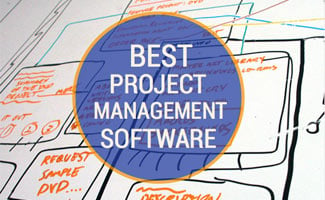 What Are The Best Online Productivity Tools?
What Are The Best Online Productivity Tools?