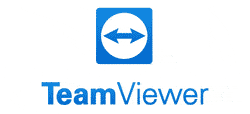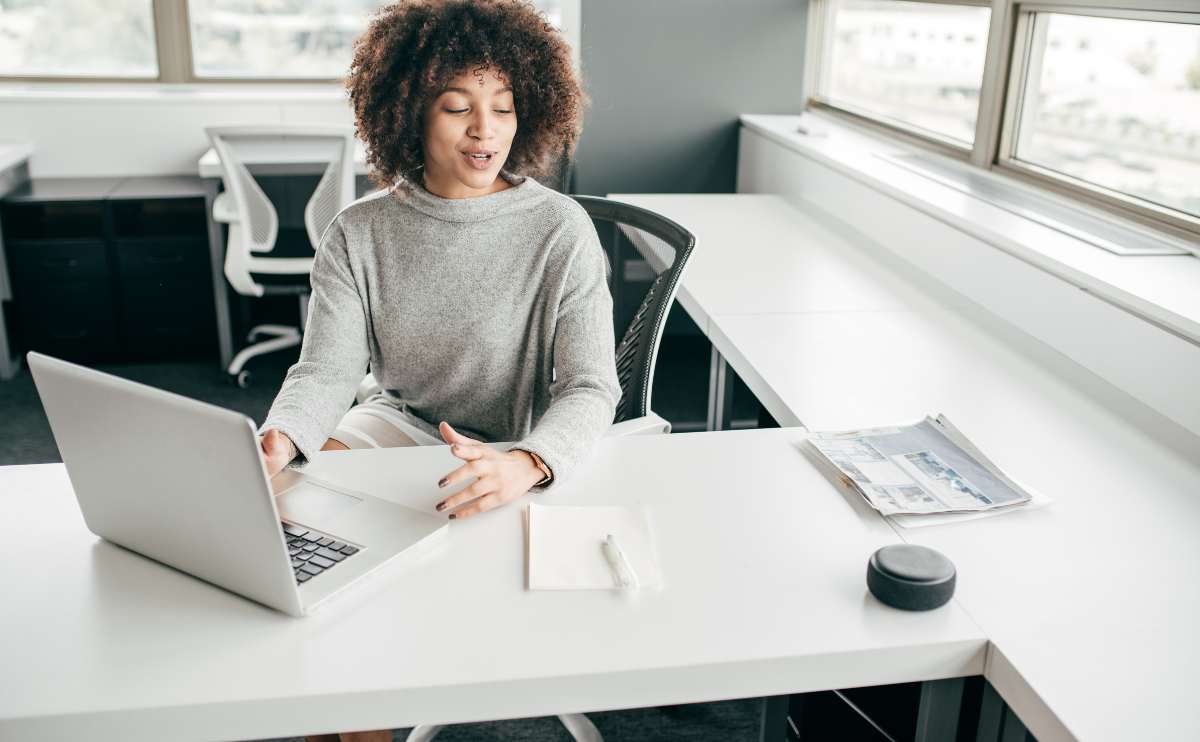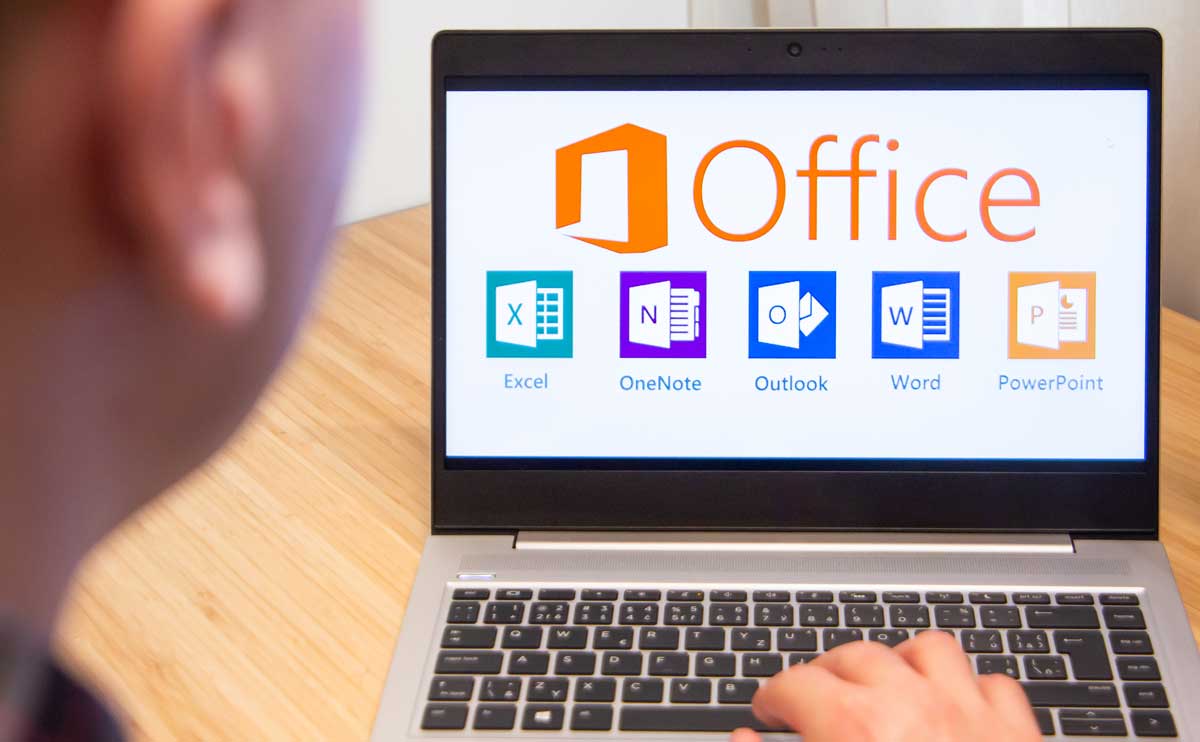When you purchase through links on our site, we may earn a commission. Here’s how it works.
| Best For… | |
| Overall |
|
| Small Business |
 |
| Enterprise |
 |
| Compare All Products | |
The best remote desktop software access software lets you access your home or office computer from another location and also allows you to grant others access to specified files or programs on your computer. You can even take over the mouse and keyboard of the remote computer you’ve connected to as if you’re sitting in front of that PC. And some software lets you access a remote PC from your mobile device.
Some versions of Windows have their own built-in remote desktop software, but there are many alternatives that offer better functionality and more features. The best remote desktop software is extremely easy to use and requires little to no computer tech knowledge.
Article Overview
How Does It Work?
Remote desktop software works by creating an internet or network connection between a local and remote computer.
Installation varies by the software you’re using, but typically how it works:
- You’re required to install the app on the remote computer you want to connect to.
- You’ll get an access ID or key that you can share with someone else so they can access that computer.
- You can also log in on the remote, or host, computer to add another computer to your account for easy access anytime.
- When the local computer user requests access to the host, the remote computer will authenticate the local user.
- Once verified, the local user can access the entire desktop or specified files or programs on the remote computer.
You’ll often see “unattended sessions” mentioned by various software companies. This term simply means that the remote computer can be accessed without a user being present. All of the software products we include in our reviews allow for unattended sessions.
Some software can even wake up sleeping remote computers and lock the mouse and keyboard once the session is done. You can also set a remote computer to block keyboard and mouse takeover if you prefer.
Top 4 Uses Of Remote Desktop Software

- IT professionals can solve employee computer problems.
- Remotely help a team or family member troubleshoot technical issues.
- Access your computer at work while you’re traveling or working on your home computer.
- Remote colleagues can share large files and collaborate in various programs.
Best Remote Access Software
We based our winners on several criteria, including features offered, ease of set up and use, reliable performance, pricing, and other factors.
Best Overall: LogMeIn Pro Review
LogMeIn Pro is one of the most popular remote desktop software options. Owned by the same company as other team collaboration tools like GoToMeeting its features are geared toward large businesses. You also get some perks you won’t find elsewhere, like 1 TB of cloud storage and LastPass Premium (a password manager service) subscriptions included in every plan. With LogMeIn, you can either use the app or access most features through any web browser. Unfortunately, LogMeIn no longer offers a free version.
Pros |
Cons |
|
|
Pricing
LogMeIn Pro offers a 14-day free trial, and they require you to purchase an annual license.
| Individuals | Power Users | Pro 25 For Small Businesses | Pro 50 For Small Businesses | |
|---|---|---|---|---|
| Price Per Year | $349.99 | $839.99 | $3,499.99 | $6,999.99 |
| Number of Computers You Can Access | 2 | 5 | 25 | 50 |
| LastPass Premium Licenses | 1 | 3 | 10 | 25 |
Best For Small Businesses: RemotePC Review
IDrive’s RemotePC is an affordable plan for small businesses, offering robust features for large businesses and a help desk plan for IT departments. It’s available across multiple platforms and devices and is extremely easy to set up and connect. And you can gain access from a browser instead of going through the app. This software is an excellent value for small businesses that need all the basics for a reasonable price. Unfortunately, they no longer offer a free version, but their consumer price and plans are all much lower than the other top two picks.
Pros |
Cons |
|
|
Pricing
RemotePC offers a 7-day free trial for its Team and Enterprise plans. You’re required to purchase an annual license.
| Consumer | SOHO | Team | Enterprise | |
|---|---|---|---|---|
| Price Per Year | $29.50 | $69.50 | $249.50 | $499.50 |
| Number of Users | 1 | 1 | Unlimited | Unlimited |
| Number of Computers You Can Access | 2 | 10 | 50 | 100 |
Best For Enterprises: TeamViewer Review
TeamViewer is ideal for corporate, enterprise-level users and IT departments, but it also has a powerful free version for non-commercial use. This feature-packed software supports multiple platforms and devices with some of the strongest security we’ve seen in a remote access tool. You get full-time access to remote computers and servers with the ability to manage multiple systems at once. It also includes easy file sharing, a VPN alternative, and online meetings for up to 25 participants.
Pros |
Cons |
|
|
Pricing
TeamViewer requires you to purchase an annual license.
| Free | Single User | Multi User | For Teams | |
|---|---|---|---|---|
| Price Per Year | Free | $588 | $1,188 | $2,388 |
| Number of Users | 1 | 1 | Multiple | Multiple |
| Number of Simultaneous Sessions | 1 | 1 | 1 | 3 |
Comparison Table
| Best Overall: LogMeIn | Best For Small Business: Remote PC | Best For Enterprises: TeamViewer | AnyDesk | GoToMyPC | SplashTop | |
|---|---|---|---|---|---|---|
| Free Version | ||||||
| Free Trial | 14 days | 7 days | 7 days | 7 days | ||
| Lowest Price Per Year |
$349.99 | $29.50 | $588 | $131.88 | $420 | $60 |
| Full Features in Windows | ||||||
| Full Features in Mac | ||||||
| Drag-and-Drop File Transfer | ||||||
| Multi-Screen Display | ||||||
| Whiteboard | ||||||
| Remote Printing | ||||||
| Built-In Chat | ||||||
| Audio | ||||||
| Video Record Your Sessions |
What About AnyDesk, GoToMyPC, & SplashTop?
While these didn’t make our top picks this year, they may well suit your business’ specific needs better, so we encourage you to take a look.
AnyDesk | GoToMyPC | SplashTop
AnyDesk Review
AnyDesk is another popular remote access software for small and large businesses. A big plus is that it’s a more affordable option than LogMeIn and TeamViewer, but it also lacks a few features you might want, like live chat and a simple drag-and-drop file transfer tool. And the mobile apps need a lot of work to be useful. Otherwise, AnyDesk is a reliable solution for your PC-to-PC remote access needs.
Pros |
Cons |
|
|
Pricing
AnyDesk requires you to purchase an annual license.
| Free | Lite | Multiple Users | Team | |
|---|---|---|---|---|
| Price Per Year | Free | $131.88 | $251.88 | $635.88+ |
| Number of Users | 1 | 1 | Multiple | Multiple |
| Number of Computers You Can Access | 1 | Unlimited | Unlimited | Unlimited |
| Session Logging | ||||
| Unlimited Sessions |
GoToMyPC Review
Unlike with most remote computer access tools, you control GoToMyPC via a web browser interface or a simple desktop shortcut rather than using a stand-alone app. And although it’s packed with features, you won’t get confused with a cluttered user interface like some other software. LogMeIn recently acquired GoToMyPC, so changes may be afoot with this popular remote access software.
Pros |
Cons |
|
|
Pricing
GoToMyPC offers a 7-day free trial, and they require you to purchase an annual license.
| Personal | Pro | Corporate | |
|---|---|---|---|
| Price Per Year | $420 per computer | $792 per 2 computers | $1,680+ |
| Number of Users | 1 | 2-50 | 10+ |
| Admin Access | |||
| Dedicated Account Manager & Wake on LAN |
SplashTop Review
Like RemotePC, SplashTop Business Access is another affordable, solid solution for individuals and small businesses (although it doesn’t offer a free version). Unlike RemotePC, SplashTop requires you to purchase its higher plan to access several of its features, including chat and session recording.
But for $99 a year per user, you can get multi-screen displays, remote wake, and several other bonus features you won’t find with RemotePC. A big plus for individual users — SplashTop’s Solo plan gives you access to 2 computers. With most other one-user plans, you can only access one computer. SplashTop also offers an enterprise-level plan and a separate remote access product for IT and support teams.
Pros |
Cons |
|
|
Pricing
SplashTop offers a 7-day free trial for 2 users, and it requires an annual license.
- Solo Plan: $60/year; 1 user and access to 2 computers
- Pro Plan: $99/year per user; access up to 10 computers (20% discount for 4 or more users)
MOur Top Picks For Video Conferencing, Project Management, And Cloud Backup
If you have team members who work remotely, it can get tricky to keep everyone synchronized and centrally organized. But technology has a ton of solutions to solve these problems. We review some of the best online tools to help your team with everything from video conferencing and cloud storage/file sharing to project management.
Did you decide on a provider or are you still looking? Let us know in the comments!
Tagged With: