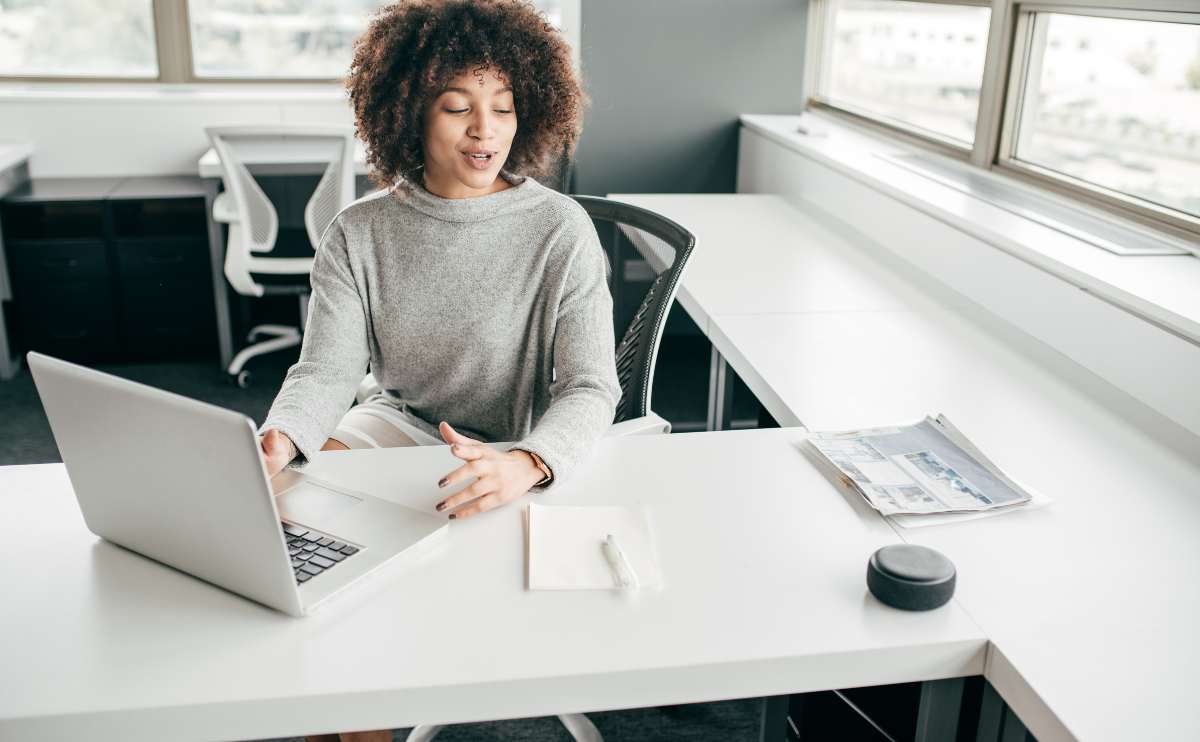When you purchase through links on our site, we may earn a commission. Here’s how it works.
Have you sat down at your workstation after your morning meditation with your favorite cup of Joe, ready to start the day in a relaxed fashion, only to be greeted by an uncooperative computer? The culprit in this week’s episode of “annoying PC problem” is Microsoft’s Office 365 product line. You log into Word, for example, and are immediately greeted by this irritating prompt:

Super annoying, especially since canceling the prompt won’t get rid of the message the next time. Nor is there an immediately intuitive way to dismiss the prompt permanently. The good news is We Rock Your Web has your solution.
How To Get Rid Of The “Use Office Connected Experiences” Reminder
I’ll show you how not only how to disable the Connected Experiences reminder but also how to disable Connected Experiences entirely.
How To Manage Your Connected Experiences Notifications
If you’re looking to disable notifications related to Connected Experiences (including reminders), you can do the following:
- Click on the Windows Start button and go to “Settings” (the gear-shaped icon).
- In the Settings window, select “System.”
- In the left sidebar, click on “Notifications & actions.”
- Scroll down to the “Get notifications from these senders” section.
- Find “Microsoft Office” or the specific Office applications you’re using (e.g., Word, Excel).
- Toggle off the switch next to “Microsoft Office” or the specific Office apps to disable notifications from them.
This should prevent you from receiving reminders related to Office Connected Experiences or other notifications from Office apps.
How To Disable Office Connected Experiences
- Open any Microsoft Office application, such as Word, Excel, or PowerPoint.
- Click on “File” in the upper left corner (or the Office logo if you’re using an older version).
- Select “Options” at the bottom of the left-hand menu. This will open the Word Options, Excel Options, or PowerPoint Options window, depending on the application you’re using.
- In the Options window, go to the “General” section.
- Scroll down until you find the “Privacy settings” or “Privacy Options” section.
- Look for an option related to “Office Connected Experiences” or “Connected Experiences.” You may see a checkbox that allows you to enable or disable it.
- Uncheck or disable the “Office Connected Experiences” option.
- Click “OK” or “Apply” to save your changes.
Should You Use Office Connected Experiences?
So what exactly is Microsoft’s ‘Connected Experiences’? Connected Experiences refers to the company’s strategy and initiatives aimed at creating a seamless and integrated ecosystem of products and services. Microsoft has been working to connect its various software, hardware, and cloud services to provide a cohesive user experience across different devices and platforms.
7 Key Aspects Of Connected Experiences
- Windows 10 and Beyond: Microsoft was working on integrating its various platforms, such as Windows 10, Xbox, and Office, to provide a consistent experience across devices. This includes features like cross-device synchronization, shared apps, and a unified Microsoft account.
- Cloud Integration: Microsoft Azure, the company’s cloud computing platform, plays a significant role in Connected Experiences. It enables data and settings to be stored in the cloud, making it accessible from any connected device.
- Microsoft 365: Microsoft 365, which includes Office 365, Windows 10, and Enterprise Mobility + Security, is a key part of this strategy. It offers cloud-based productivity and collaboration tools that are tightly integrated with Windows and other Microsoft products.
- Surface Devices: Microsoft’s Surface line of devices, including Surface Pro tablets and Surface laptops, are designed to work seamlessly with Windows and Microsoft 365, enhancing the overall user experience.
- Microsoft Graph: Microsoft Graph is an API that allows developers to access data and intelligence from various Microsoft services. It plays a crucial role in enabling connected experiences by providing a unified way to access user data and interactions across Microsoft’s ecosystem.
- Xbox: Microsoft’s gaming division has also been integrated into the Connected Experiences strategy. Xbox Live and Xbox Game Pass are examples of how Microsoft is connecting gaming experiences across devices and platforms.
- Microsoft Teams: Microsoft Teams is a central hub for communication and collaboration within organizations, and it’s part of the Connected Experiences initiative, facilitating seamless teamwork and communication.
7 Privacy Concerns With Connected Experiences
As with any ecosystem that integrates various services and devices, Microsoft’s Connected Experiences can raise privacy concerns. While Microsoft has made efforts to address privacy and security issues, it’s essential for users to be aware of potential privacy challenges. Here are some privacy concerns associated with Microsoft’s Connected Experiences:
- Data Collection: Microsoft may collect data from users’ devices and interactions with their services to improve user experiences, personalize content, and provide relevant recommendations. This data collection can include information about usage patterns, device information, and more. Users should be aware of what data is being collected and how it’s used.
- Cross-Device Tracking: Connected Experiences aim to provide a seamless experience across devices. To achieve this, Microsoft may track users’ activities across multiple devices. While this can be convenient, it also raises concerns about user privacy and the potential for a comprehensive profile of an individual’s digital life.
- Cortana and Voice Data: Microsoft’s virtual assistant, Cortana, may collect and store voice data for voice commands and interactions. Users should be aware of how this data is used and whether it’s anonymized or linked to their Microsoft account.
- Location Data: Location data is often collected to provide location-based services and improve user experiences. Users should have control over location settings and be informed about when and how their location data is being used.
- Cortana in the Workplace: In enterprise environments where Microsoft 365 and Teams are used, there may be concerns about the use of Cortana and data privacy in the workplace. Employers should communicate their policies regarding voice assistant usage and data handling.
- Third-Party App Integration: Microsoft’s ecosystem allows third-party developers to create applications and services that integrate with Connected Experiences. Users should be cautious when granting permissions to third-party apps and review the privacy policies of these apps.
- Security: While not strictly a privacy concern, security is closely related. Connected Experiences involve the sharing of data across devices and services, and robust security measures are essential to protect user data from unauthorized access or breaches.
To address these concerns and protect user privacy, Microsoft has introduced various privacy controls and settings that allow users to manage their data and privacy preferences. Users are encouraged to review these settings, adjust them according to their preferences, and stay informed about Microsoft’s privacy policies and updates.
It’s important to note that privacy concerns can evolve over time, and Microsoft may make changes to its policies and practices. Therefore, users should regularly review their privacy settings and stay informed about any updates from Microsoft regarding data handling and privacy.
Office 365 vs Google Workspace?
Tired of annoying Office errors and notifications? Maybe Google Workspace will give you a cleaner, leaner interface and increase your productivity. We compare Office 365 and Google Workspace products in our head-to-head showdown.
Were you able to get rid of the annoying Connected Experiences popup? Let us know in the comments!
Tagged With: Troubleshooting