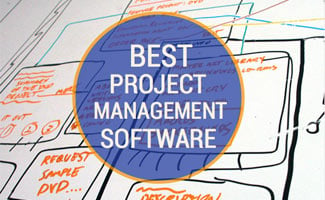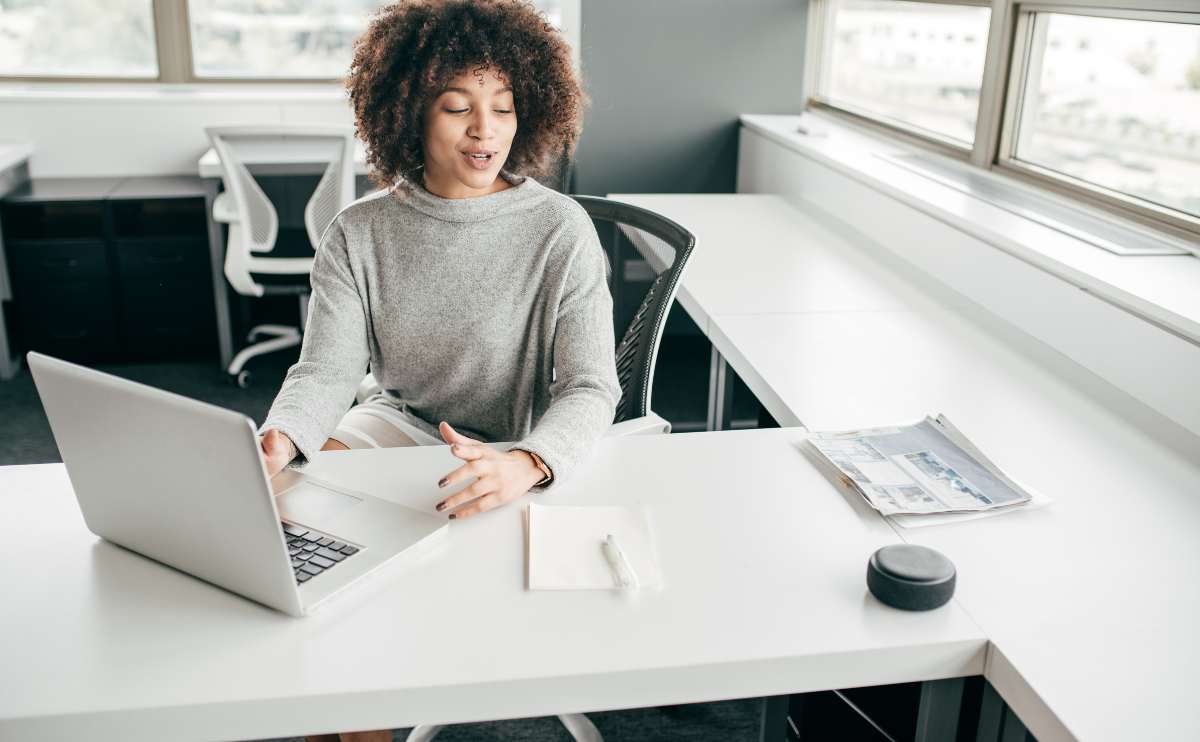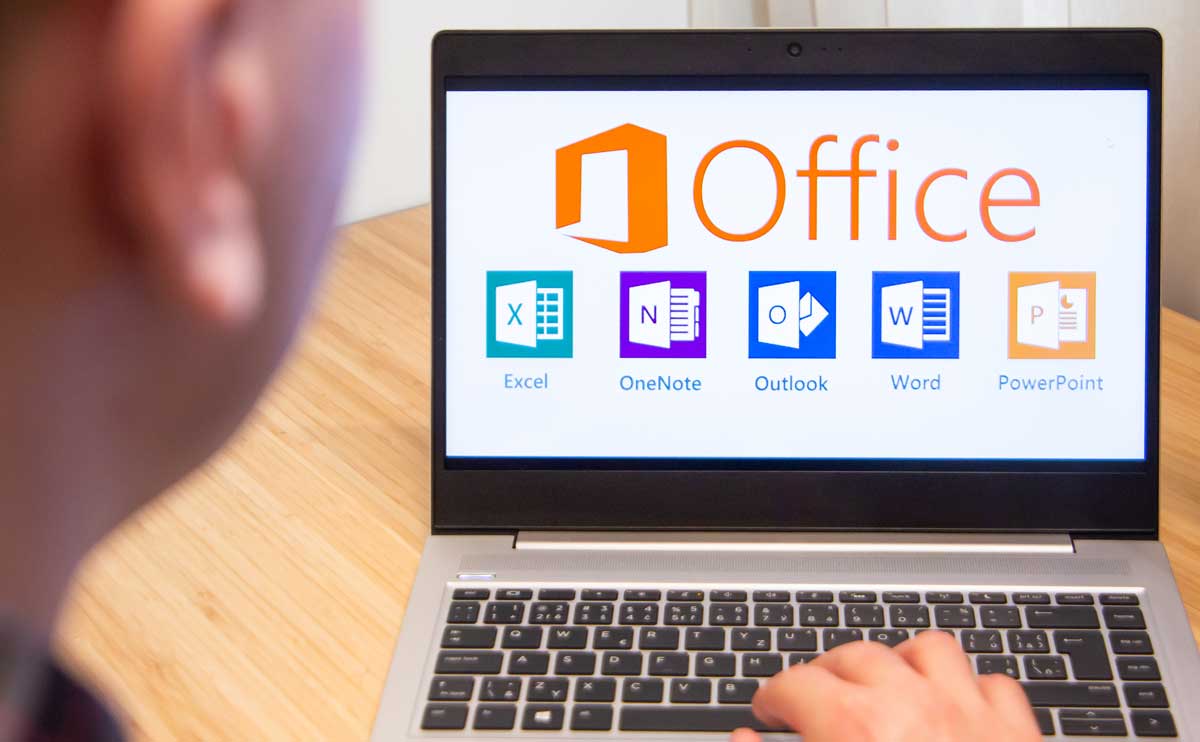When you purchase through links on our site, we may earn a commission. Here’s how it works.
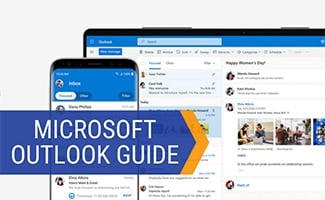
And the good news is, unlike in the past when you had to purchase each software individually, and then purchase again when they got updated, MS 365 is subscription-based so you always have the latest software available for a flat monthly fee. Prices start at $5/user/month.
Here we bring you a quick tutorial on how to get up and running with Outlook 365, and then some frequently asked questions from our readers. Of course, you’re also welcome to hit us up in the comments with any other questions you might have!
Article Overview
Microsoft Outlook Setup Tutorial
Looking to get started with Microsoft Outlook and sync it up with your business email? Check out this video from the folks at Technology for Teachers and Students which gives you an overview of Outlook as well as step-by-step setup instructions.
Microsoft Outlook FAQ
These are questions that pour in from our readers. Don’t see yours? Ask us in the comments!
- What Happened To Outlook Express?
- How Can I Add Microsoft Teams To Outlook?
- How Can I Create A Signature?
- How Can I Edit The Source In Outlook Emails?
- Can I Recover Permanently Deleted Emails?
- How Can I Create A User-Friendly Hyperlink?
- What’s The Difference Between Outlook And Exchange?
- How Can I Get The Monthly Calendar View Back?
- Receiving Multiple Copies Of The Same Email?
- How Can I Change The Default Browser?
What Happened To Outlook Express?
While there is no more software-based free version of Outlook (formerly called Outlook Express), there is still a free version of Outlook on Microsoft’s Live platform. It essentially gives you free, basic web-based email and calendar management.
 How Can I Add Microsoft Teams To Outlook?
How Can I Add Microsoft Teams To Outlook?
Microsoft Teams (which our experts review in our best project management tools comparison) includes an Outlook add-in with which you can create new Teams meetings, view, accept, and join meetings directly from within Outlook or the app.
How Can I Create A Signature?
Simply create a new email message, and then in the message menu browse to Signature > Signatures > Choose New. Type in the name you’d like to use for your signature, and in the “edit signature” section you can compose its look.
How Can I Edit The Source Code (HTML) In An Outlook Email?
Open up the menu for the message you’re trying to edit, select “view” followed by “source edit.” Next, click on the “source” tab at the bottom of that window. This will take you into the HTML editor for that message. This solution also applies to Windows Live Mail incidentally, and the steps haven’t changed much since Outlook Express, so should work in just about any version.
 Can I Recover Permanently Deleted Emails?
Can I Recover Permanently Deleted Emails?
When you delete an email in Outlook 365, it will go into your “deleted items” folder. From there, you can recover your deleted emails. However, if you’ve also deleted it from your “deleted items” folder, it’s gone. For this reason, we recommend storing valuable emails in a separate folder, and possibly backing them up locally on your PC, or another cloud service provider, as well.
How Can I Create A User-Friendly Hyperlink?
There are three ways to create “user-friendly” (i.e. readable) hyperlinks in Outlook.
- Highlight the text (or image) you want to link, then browse to the ribbon bar and click on “Insert” > “Link”
- Right-click the highlighted text or image and choose “Link” from the context menu that pops up.
- For the Outlook mobile app, highlight the text you want to link – that will automatically pop-up a menu from which you can choose “Add Link.”
What’s The Difference Between Outlook and Microsoft Exchange?
Outlook is client software, which is simply used to manage your email from an existing provider. In other words, you’ll need to already have an email address hosted elsewhere. If you’re looking to set up and host your business email, you’ll need an email hosting provider like Microsoft Exchange.
Receiving Multiple Copies Of The Same Email?
Seeing the same exact email two or three times instead of only once? There are a couple of things that could cause this, most notably Outlook may be set up to leave copies of your mail on the server. Outlook compares the headers of emails already on your computer with those on the server – if they differ, or have been corrupted for some reason, Outlook will download the email again.
The only foolproof method to prevent Outlook from re-downloading the same email is to tell it to stop leaving mail on the server:
- Open Outlook and browse to the File Tab > Account Settings > Account Settings
- Select your email account and click “Change” (you’ll want to look under “Type” and note the type of email account you have, POP3, IMAP, or HTTP, in case you need to further troubleshoot below)
- Click “More Settings” > “Advanced”
- Uncheck “Leave a copy of messages on the server”
If the option “Leave a copy of the message on the server” is missing from step 4 above, it may be because you’re not using a POP3 mail account. If you have an IMAP, or HTTP (a web-based email account such as Gmail, Live, Yahoo, etc.) account, mail isn’t stored locally on your computer, it remains on the mail server until you delete it.
Three more things to try if you’re still stuck:
- If you’re using aliases for your email (forwarding to another address), make sure that the alias is not set up to check emails in a different profile than your Outlook mail profile.
- Move all your inbox messages to a new folder.
- Create a new Outlook mail profile.
My Calendar Is Stuck In List View, How Can I Get The Monthly View Back?
This has to be one of the most frustrating problems our readers encounter using Outlook’s Calendar. You love the monthly/day view, but it keeps resorting back to the list view.
According to our experts, this typically happens after you run a filter (such as find) on the calendar, following which you’re unable to get back to your monthly view. The solution is in the “view” menu, but its location is not all that intuitive. Browse to here to reset the view to the monthly view:
- View » Arrange By » Current View » Day/Week/Month
Make “Month” the Default View
For those that would like to set the “month” view to be the default, follow these steps:
- View » Change View » “Apply Current View to Other Calendar Folders” » Select Your Calendar » Click OK
Depending on the Outlook version you’re using, the names of the menu items may vary slightly. If you’re having trouble, please comment below with your particular version of Microsoft Outlook.
How Can I Change The Default Browser?
There are at least three ways to do this, the direct (and easy) way is by simply using the browser option in the settings. The more techie (and possibly more versatile) way is to associate actual file types (like email or web protocols) with a particular application. And lastly, you can configure your favorite web browser to act as the default for your applications.
1) Set Your Default Browser Using Settings
Follow this click progression: Start Menu > Settings > Apps > Default Apps > scroll down until you see “Web Browser” and click on Microsoft Edge (the default). Now, select the browser you’d like to use instead. You may be asked if you want to try Edge – click “Switch Anyway.” Voila!
2) Set Your Default Browser Using File Type Associations
Follow this click progression: Start Menu > Control Panel > Default Programs > and under “Choose the programs that Windows uses by default” click on “Associate a file type or protocol with a program.” Examples:
- Use “http://” or “https://” to associate websites with a particular program.
- Use “.mp3” to associate mp3 music files with a particular program.
- Etc. (not sure which file type corresponds to which program?)
3) Set The Default Browser In The Browser Itself
A third way to accomplish setting your default browser for Outlook is within the browser itself (where you can permanently set this browser as your default across all your applications, not just Outlook).
Tired Of Spam Flooding Your Outlook Inbox?
Is your inbox getting flooded with junk mails that are obviously spam (and maybe some that are not so obvious)? The Outlook spam filter heads off some of the deluge, but if you’re still getting enough spam to hamper your productivity there may be a better way. Our experts illustrate two tried and true solutions to stopping spam.
Got an Outlook question that wasn’t answered! Let us know in the comments!
Tagged With: Email